You juggle meetings, emails, and follow‑ups all day in Outlook.
What if your Outlook tools handled it for you?
In this article, we cover 10 must‑have add‑ins.
1. Noota
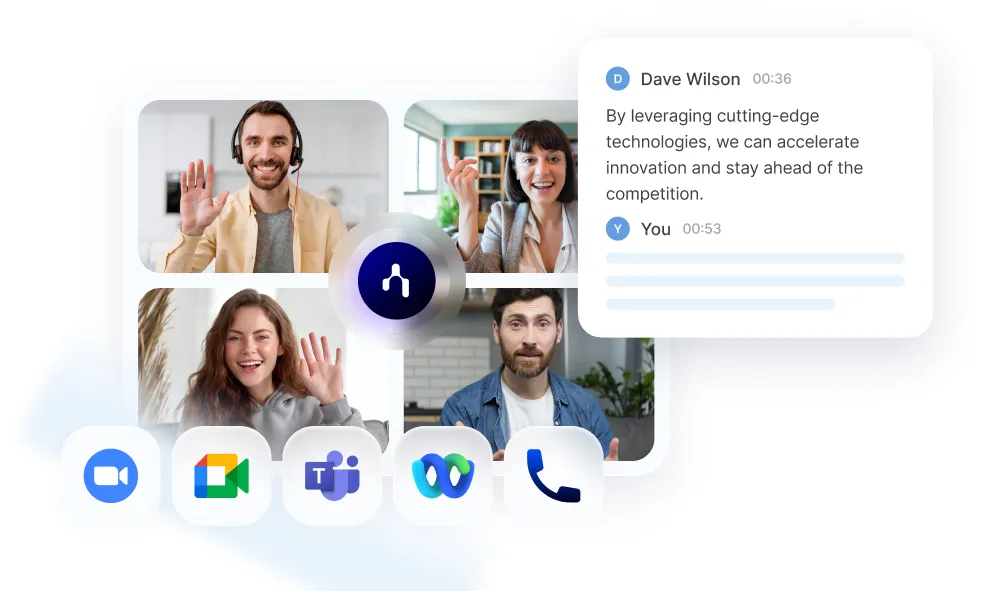
You juggle back‑to‑back Teams calls and struggle to capture every insight. You switch between Outlook and your note app, losing focus in the process. Noota brings AI‑powered recording and transcription right into Outlook and Teams so you stay present.
Once you install the add‑in, Noota activates automatically when your Teams meeting starts. You don’t need extra clicks or windows. It captures audio, video, and speaker names in real time.
After the call, you get a clear, AI‑driven summary in your Outlook pane. You skim decisions and action items in seconds. You export the full transcript or summary directly to your CRM or ATS.
Sharing insights with your team takes one click. You send meeting summaries by email or drop them into your central knowledge base. You invite teammates to comment, tag action items, or follow up right in the platform.
Here’s how Noota turns your meetings into actionable knowledge.
- Automated Recording & Transcription
Noota captures every word and speaker in real time. You never miss a detail. - AI‑Generated Summaries
Every meeting ends with a concise overview of decisions and next steps. You review in seconds. - CRM & ATS Integration
Push summaries to your sales or recruiting tools. You cut manual entry and errors. - Centralized Knowledge Base
All transcripts and summaries live in a searchable hub. You find past insights instantly.
Pros
- Keeps you fully present by eliminating manual note‑taking.
- Speeds up follow‑ups with structured, shareable summaries.
- Helps new hires ramp up fast with on‑demand meeting context.
- Scales from small teams to enterprise deployments with single‑click rollout.
Cons
- Requires Outlook add‑in installation and Teams permissions.
- Admin approval may be needed in tightly controlled environments.
- Transcription accuracy can dip in noisy or low‑audio settings.
- Premium integrations and advanced analytics need a paid plan.
Pricing
- Free Plan – Record and transcribe up to 3 meetings per week. Good for testing core features.
- Pro Plan – €19 / user / month. Unlimited recordings, summaries, and CRM sync.
- Business Plan – €39 / user / month. Advanced analytics, custom branding, and priority support.
- Enterprise – Custom pricing. Includes SLAs, SSO, dedicated onboarding, and volume discounts.
2. Boomerang for Outlook
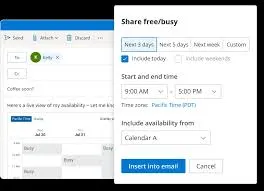
Boomerang for Outlook lets you schedule emails, set reminders, and track responses—all without leaving your mail client.
You grant permission to access your inbox, and Boomerang’s ribbon buttons appear instantly.
Main Features
- Send Later: Schedule your email to land at the perfect time for your recipient’s timezone.
- Boomerang Reminders: “Boomerang” an email back to your inbox if no reply arrives by a date you choose.
- Response Tracking: Get notified when your message is opened or a link is clicked.
- Inbox Pause: Freeze new messages for a set period so you can focus on key tasks.
- Bookable Schedule: Share a simple link so others can pick meeting times that fit your calendar.
- Respondable AI: Write better emails with real‑time grammar, tone, and subject‑line suggestions.
Pros
- Ensures you never miss a follow‑up by automating reminders.
- Smoothly handles time‑zone differences with scheduled sends.
- Pauses your inbox when you need deep focus or uninterrupted work time.
- Provides AI‑driven writing feedback to boost clarity and response rates.
Cons
- Free Basic plan gives only 10 message credits per month, which can run out fast.
- Some advanced features—like unlimited scheduling and Respondable Insights—require paid tiers.
- No standalone mobile app; you rely on Outlook web or desktop for full functionality.
- Team scheduling and admin controls are limited to enterprise subscriptions.
Pricing
- Basic (Free): 10 message credits/month, Send Later, reminders, tracking, Inbox Pause, bookable schedules.
- Personal: €4.99 / user / month (billed annually). Unlimited credits, notes, and essential AI suggestions.
- Pro: €14.99 / user / month (billed annually). Unlimited scheduling, advanced tracking, Respondable, recurring messages, premium support.
- Teams: Contact sales for centralized billing, custom SLAs, training, and integrations with business software.
3. Grammarly for Outlook
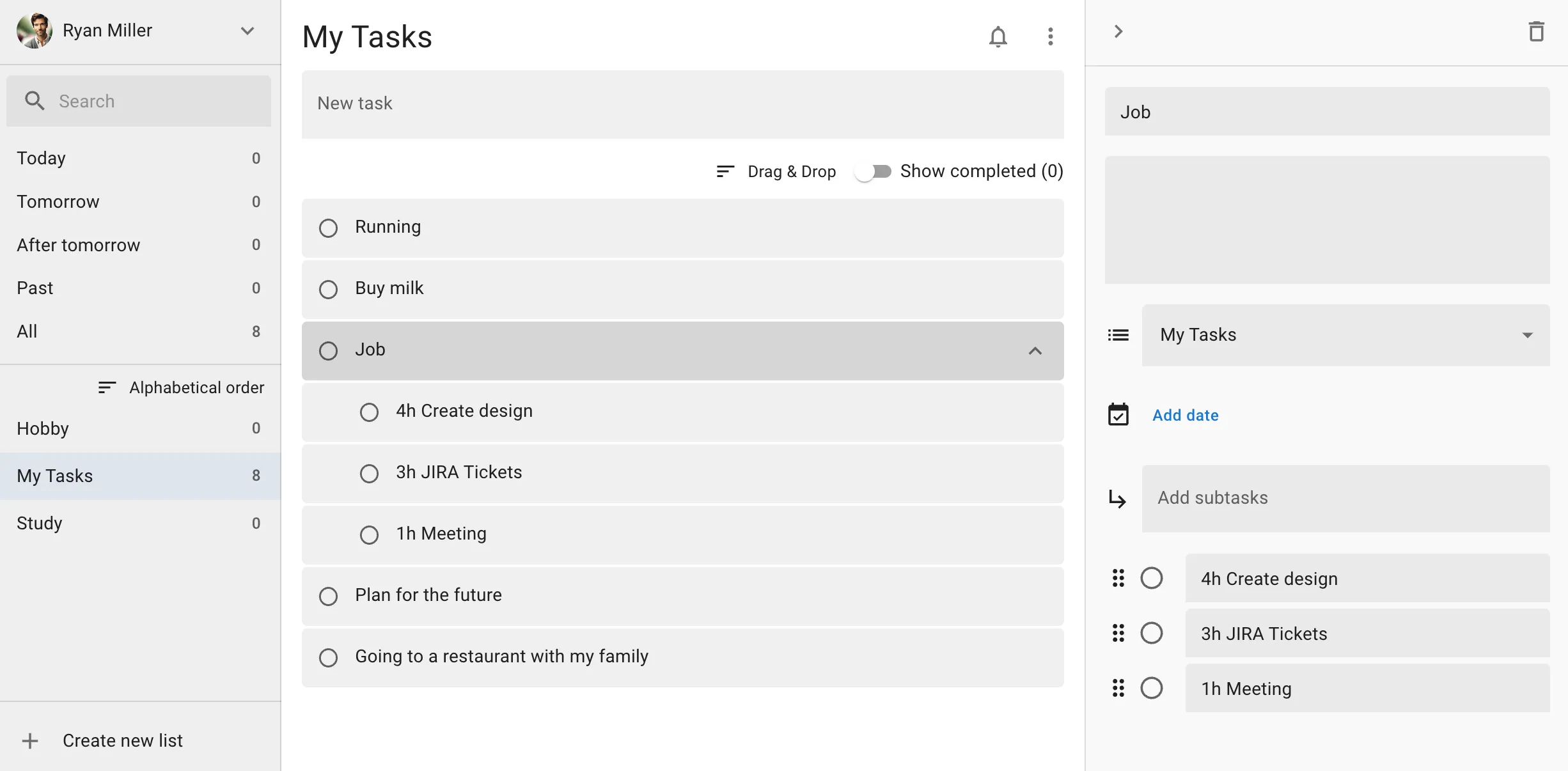
Grammarly for Outlook brings AI‑driven grammar, spelling, and style checks directly into your inbox.
You add the Grammarly for Microsoft Office add‑in from AppSource. You sign in with your Grammarly account, and the editor pane appears in your Outlook ribbon.
Main Features
- Real‑Time Grammar & Spell‑Check: Highlights mistakes as you type so you catch errors before you send.
- Tone Detection & Formality Adjustments: Ensures your message hits the right note, whether it’s friendly, assertive, or formal.
- Generative AI Prompts: Ask Grammarly to suggest better phrasing, create bulleted lists, or expand on your ideas—right inside Outlook.
- Plagiarism Checker (Premium): Scan your text against billions of web pages to ensure originality and proper citations.
Pros
You save time by catching mistakes before they land in your recipient’s inbox. You boost your credibility with polished, consistent messaging. You benefit from advanced AI prompts that go beyond basic corrections.
Cons
Some of the best features—like full‑paragraph rewrites and plagiarism checking—require a paid Pro plan. The add‑in relies on an internet connection, so offline editing won’t trigger real‑time suggestions. Occasional false positives mean you need to review suggestions before accepting.
Pricing
- Free Plan – $0: Real‑time grammar and spell‑check, tone detection, and basic AI prompts
- Pro Plan – $30 USD/user/month (monthly) or $144 USD/user/year ($12 USD average/month) for fluency suggestions, full‑sentence rewrites, plagiarism checks, and 2,000 AI prompts per month
- Enterprise – Custom pricing for 150+ seats with SAML SSO, advanced security controls, team style guides, and dedicated support
4. Zoom for Outlook
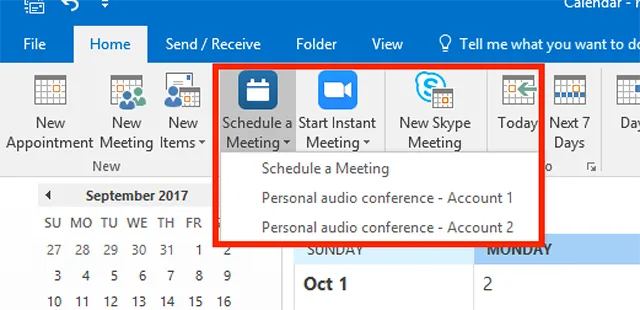
You switch between Outlook and Zoom to schedule meetings. You lose time clicking between apps. Zoom for Outlook fixes this by embedding Zoom controls right in your mail client.
Once you install the add‑in from Microsoft AppSource, you sign in with your Zoom account. You then click the Zoom icon in your ribbon to add a meeting link to any new or existing calendar event.
Your meeting settings—like waiting room, join‑before‑host, and participant video defaults—live in Zoom’s web portal. Outlook auto‑populates them into the invite.
Main Features
- One‑Click Zoom Meetings: Add Zoom conferencing to any event with a single button.
- Schedule & Edit: Create, update, and join Zoom calls within Outlook Web and Desktop.
- Admin Deployment: IT teams push the add‑in org‑wide via Microsoft 365 Admin Center.
- Cross‑Platform Support: Works on Outlook Desktop (Windows & Mac) and Outlook Web.
- Basic & Pro Support: Compatible with Zoom Basic (free) and Pro accounts.
Pros
- Keeps you in Outlook so you avoid context‑switching.
- Ensures your Zoom settings stay consistent across all invites.
- Simplifies scheduling for both internal and external attendees.
Cons
- Requires every user to have a Zoom account.
- You can’t transfer meeting ownership through the add‑in.
- New Outlook clients may not support the add‑in yet.
Pricing
- Add‑In – Free to install from AppSource.
- Zoom Basic – $0: Up to 100 participants, 40‑minute limit per meeting.
- Zoom Pro – $14.99/user/month: Up to 30‑hour meetings, 5 GB cloud recording.
- Zoom Business – $20.99/user/month: Up to 300 participants, SSO, managed domains, and branding.
- Zoom Enterprise – Custom pricing: Advanced security, unlimited cloud storage, dedicated support.
6. Evernote for Outlook
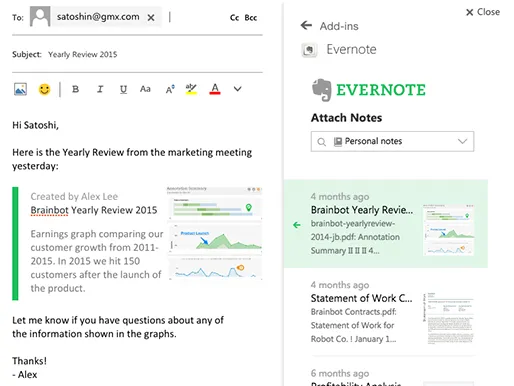
When you open an email, click the Evernote button to clip the message and any attachments. Your clip lands in the notebook you choose. You add tags or comments before you save.
You can also insert existing Evernote notes into your outgoing emails. Share project briefs, checklists, or article excerpts as beautiful snippets. You keep recipients in the loop without copy‑and‑paste.
Main Features
- Clip Emails & Attachments: Save entire email threads and their attachments to any Evernote notebook.
- Attach Notes to Emails: Insert Evernote notes directly into Outlook messages for richer context.
- Notebook & Tag Management: Organize clips with notebooks, stacks, and custom tags without leaving Outlook.
- One‑Click Sharing: Share Evernote content via email composer with a single click—no app switching.
Pros
● Centralizes project emails and reference materials in one searchable workspace.
● Syncs clips across all devices so you access key emails on desktop, web, or mobile.
● Reduces context‑switching by keeping your notes and inbox side by side.
● Supports rich formatting—text, images, PDFs—directly from your email.
Cons
● The add‑in may be inoperable in the New Outlook; you might need to revert to Classic Outlook to use it.
● COM add‑in support has waned on some platforms, forcing you to clip via email forwarding as a fallback.
● You need an Evernote account and internet access for full functionality.
Pricing
● Free (Basic) – $0: Clip unlimited emails and attachments, sync across devices, basic search.
● Premium – $7.99/user/month: Offline notebooks, advanced search, larger uploads, and PDF annotation.
7. Trello for Outlook
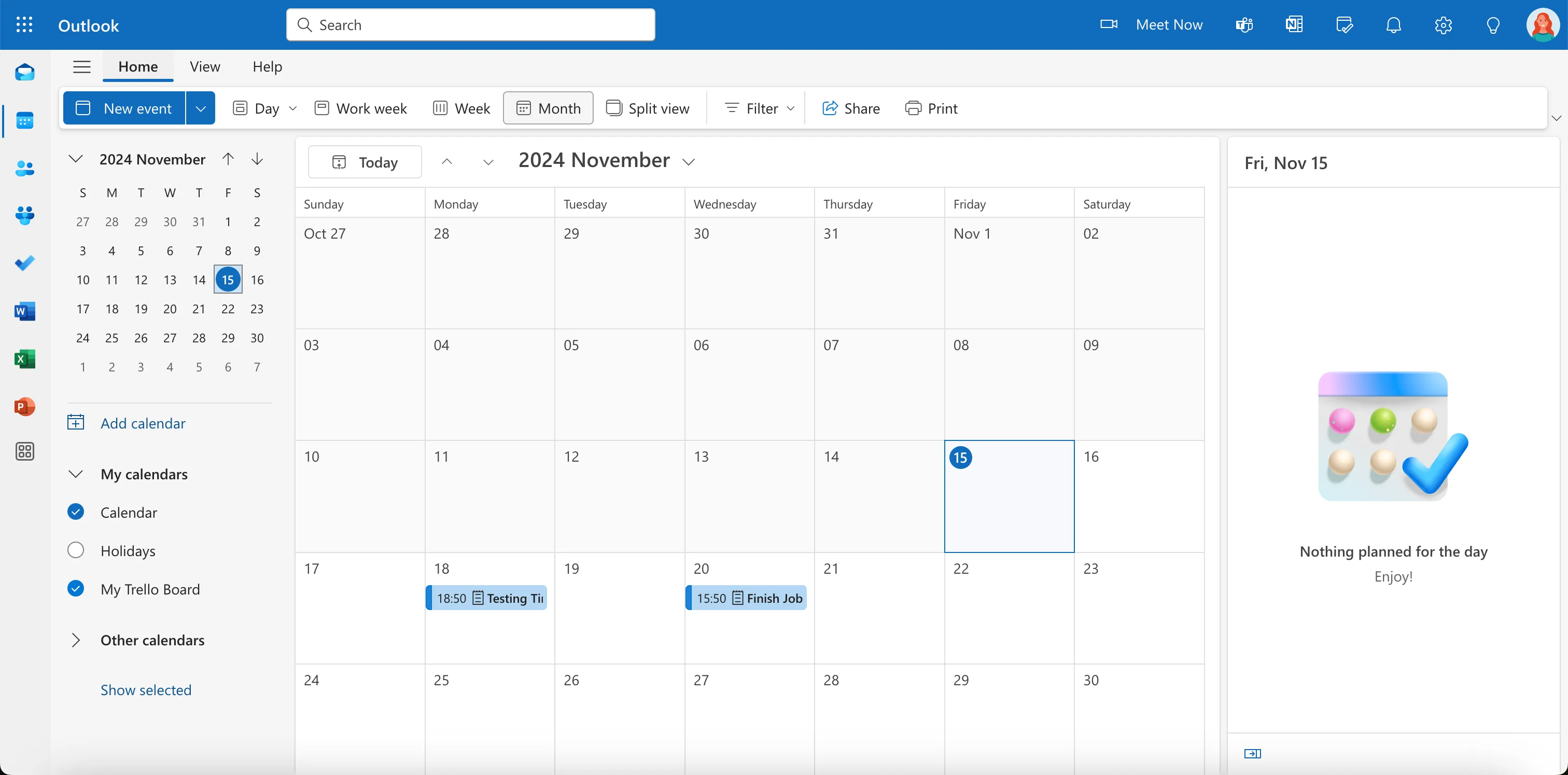
Trello for Outlook turns any email into an actionable Trello card—right from your inbox—so nothing slips through the cracks.
Once you install the add‑in from AppSource, a Trello button appears in your ribbon and message header. When you see an email you want to act on, click Send to Trello. You pick the board and list, edit the card title, add labels or members, set due dates, and include attachments—all without leaving Outlook.
Main Features
- Card Creation from Email: Convert subject and body into card title and description.
- Attach Email Files: Include PDFs, images, or other attachments on the new card.
- Customize Metadata: Assign members, labels, start dates, and due dates before sending.
- List & Board Selection: Choose or create boards and lists on the fly.
- Inbox Zero: Clear your inbox by moving actionable items into Trello, not into folders.
Pros
- Keeps your inbox focused on information, not tasks.
- Bridges email and task management seamlessly.
- Ensures nothing gets lost in multi‑person projects.
- Supports shared mailboxes and dark/light mode.
Cons
- Free tier limits you to 5 emails sent to Trello per day.
- Advanced customization (RegEx card naming, checklist creation) requires a paid subscription
- Official add‑in retirement notice recommends pivoting to Trello’s email‑to‑board feature for long‑term use.
Pricing
- Free Plan: 5 cards/day, basic board and list selection, attachment inclusion.
- Standard (Trello): $5 /user /month (billed annually). Unlimited cards, custom fields, advanced checklists, 1,000 workspace command runs/month.
- Premium (Trello): $10 /user /month (billed annually). All Standard features plus Timeline, Dashboard, Calendar views, unlimited workspaces, and AI-assisted features.
- Enterprise (Trello): $17.50 /user /month (billed annually). Includes all Premium features, organization-wide permissions, SSO, and dedicated support.
8. DocuSign for Outlook
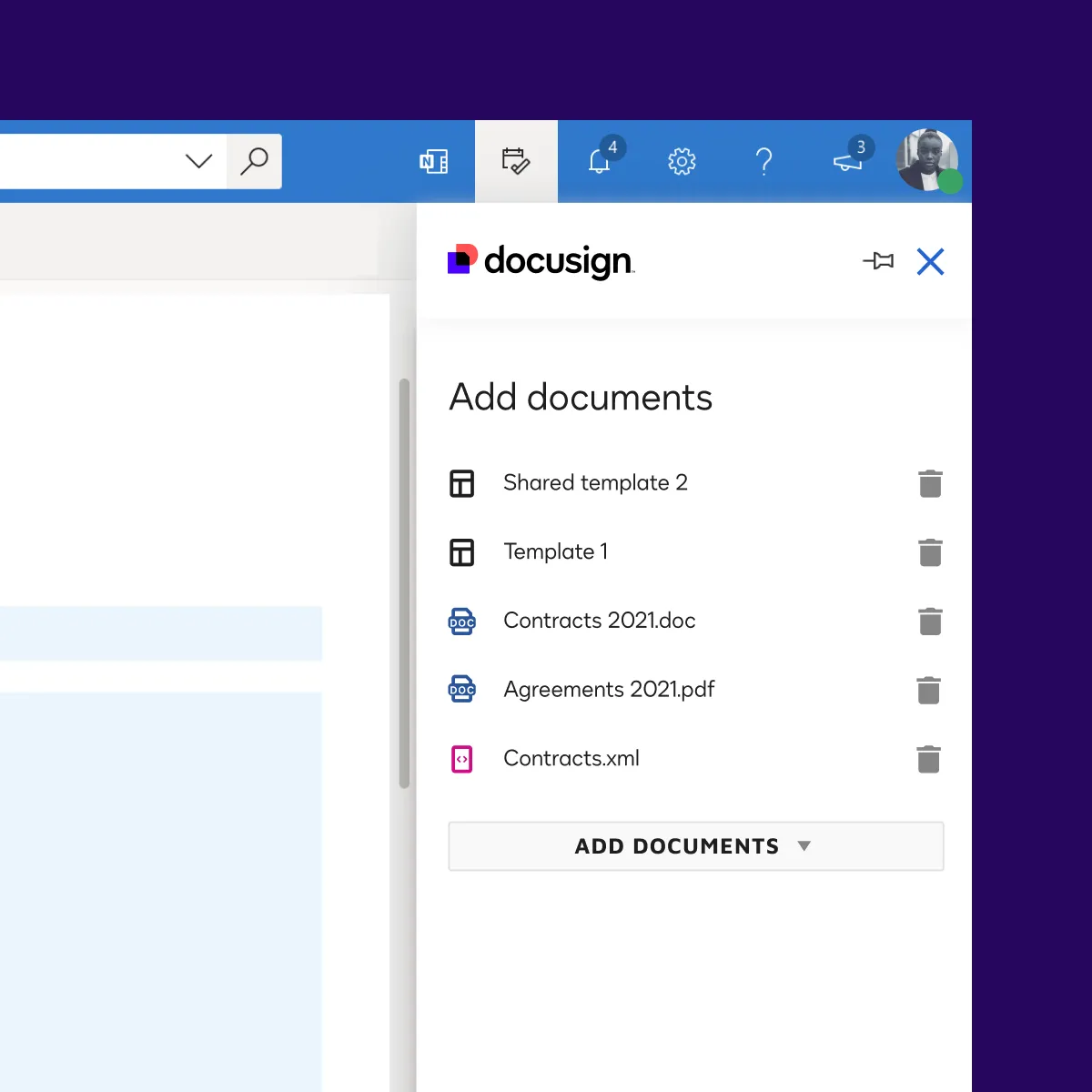
DocuSign for Outlook embeds signature and workflow tools right into Outlook so you stay focused.
You install the add‑in from Microsoft AppSource and grant permissions. You then see the DocuSign icon in your ribbon and sidebar.
Main Features
- E‑Signature Fields in Email: Add signature fields to attachments or email body without leaving Outlook.
- Send for Signature: Route documents to recipients in order for signature directly from your inbox.
- Document Management: Track envelope status, access audit trails, and manage templates in Outlook.
- Admin Deployment & Permissions: IT can deploy org‑wide via Exchange Admin and control user access.
- Cross‑Platform Support: Works seamlessly on Outlook Desktop, Web, and mobile apps.
Pros
- Saves time by eliminating downloads and manual routing of documents.
- Ensures legal compliance with built‑in audit trails and secure storage.
- Keeps you in your workflow so you avoid context switching between apps.
Cons
- Requires a DocuSign account and compatible subscription, which may add costs.
- Some advanced features (bulk send, CLM) need higher‑tier plans outside the add‑in.
- Setup on org‑managed tenants may require admin assistance and Exchange configuration.
Pricing
- Free Add‑In – Install at no cost; enables basic signing and sending for DocuSign account holders.
- Personal Plan – $10/user/month for up to 5 envelopes per month with core e‑signature features.
- Standard Plan – $25/user/month billed annually; includes 100 envelopes/user/year, templates, and team features.
- Business Pro Plan – $40/user/month billed annually; adds workflows, comments, and enhanced fields.
- Enterprise Plans – Custom pricing for large organizations with SSO, advanced security, and CLM.

.png)
.webp)


.svg)
.svg)
.svg)