Extensions can turn your Google Calendar into a productivity powerhouse.
You can automate scheduling, record and transcribe meetings, and carve out Focus Time with a click.
We’ve tested eight must‑have extensions to help you save time, reduce context switching and keep every detail on track.
1. Noota
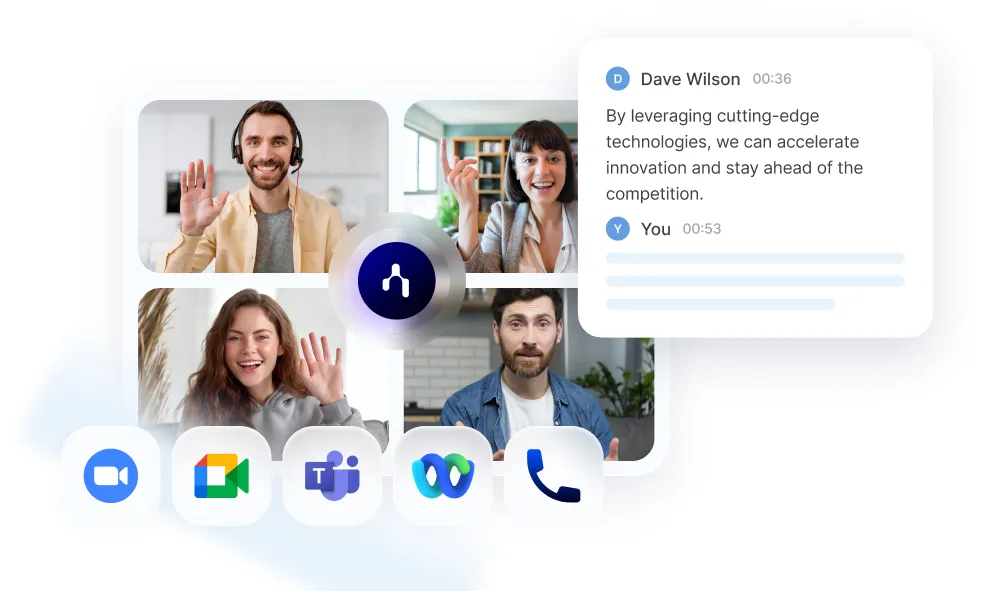
Once you install the extension, Noota kicks in automatically as soon as your Google Meet starts. You focus on the discussion. Noota handles the rest. It captures audio, video, and participant names without any extra clicks. Setup takes fewer than 60 seconds.
Here’s how Noota helps you stay organized and efficient during and after meetings. Check out its standout capabilities below.
● Automated Recording and Transcription
Noota records your Google Meet discussions in real time. You never lose track of what was said.
● AI‑Generated Summaries
Every meeting ends with a concise, actionable overview. You can quickly review decisions and next steps.
● Seamless CRM/ATS Integration
You push summaries directly into your recruitment or sales tools. You save hours on manual entry and reduce errors.
● Centralized Knowledge Base
Noota organizes all transcripts and summaries in a searchable hub. You revisit past meetings and find insights instantly.
Pros
● Captures every nuance so you stay fully present in meetings.
● Eliminates manual note‑taking, freeing you to engage actively.
● Speeds up follow‑ups and boosts team accountability.
● Helps new team members ramp up faster by providing past meeting context.
Cons
● Requires installing a Chrome extension and granting bot permissions.
● May need admin approval in larger organizations.
● Transcription accuracy can dip in noisy environments.
● Premium features require a paid subscription.
Pricing
● Free Plan – Record up to 3 meetings per week with basic summaries. Good for testing core features.
● Pro Plan – €19 / user / month. Enjoy unlimited recordings and premium integrations.
● Business Plan – €39 / user / month. Get advanced analytics, custom branding, and priority support.
● Enterprise – Contact sales for custom plans and dedicated onboarding.
2. Clockwise
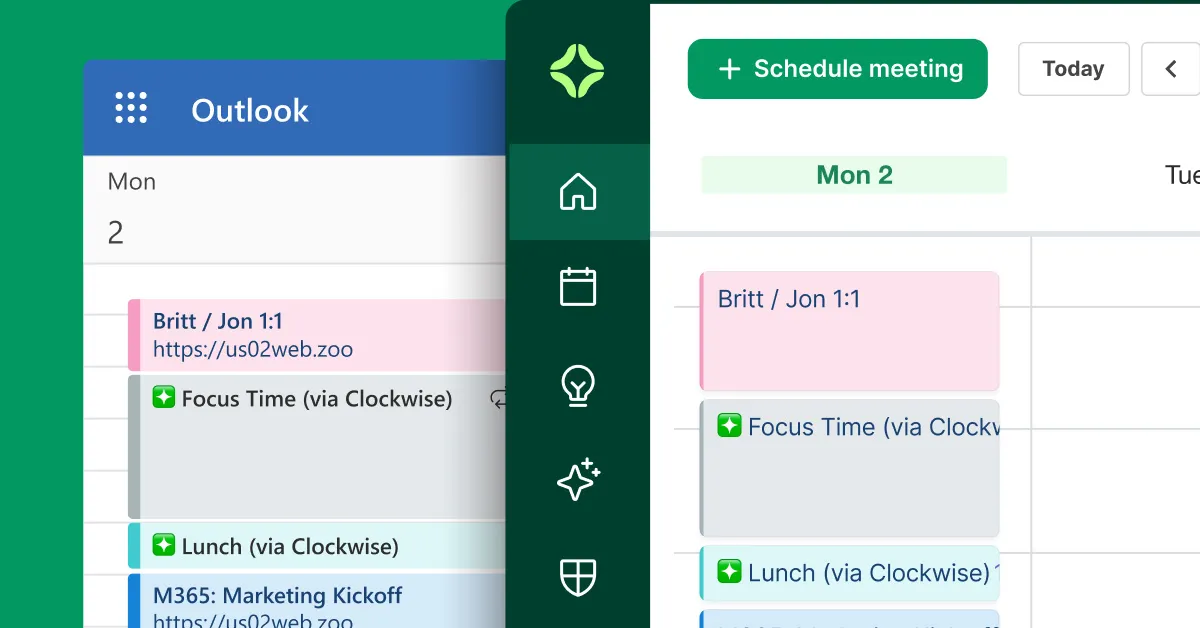
You juggle back‑to‑back meetings and never find time to think. Clockwise fixes this by optimizing your Google Calendar for you.
It works on top of Google Calendar to schedule meetings and carve out Focus Time each day. You simply mark which events are flexible. Clockwise then moves them to the least disruptive slots.
Main Features
- Focus Time Holds: Automatically blocks uninterrupted work windows.
- Flexible Meetings: Tag meetings as movable and let Clockwise reschedule them once per day.
- Flexible Holds: Reserve time for lunch, travel, or ad‑hoc tasks.
- Scheduling Links: Share smart links that suggest times optimized for productivity.
- Team Analytics: Track meeting load and focus time across your team.
- Slack & Zoom Integrations: Sync your status and meeting details seamlessly.
- Personal Calendar Sync: Block personal events as “busy” on your work calendar.
Pros
- Maximizes uninterrupted work blocks so you stay focused.
- Reduces scheduling conflicts by intelligently moving flexible events.
- Scales from individuals to entire companies without extra setup.
- Free plan covers core automation and basic holds.
Cons
- Team‑wide features require a paid subscription.
- Flexible meetings only move once per day, which can delay changes.
- External attendees must accept new times manually.
- Free users get limited access to advanced Scheduling Links.
Pricing
- Free Plan – $0/user/month. Core scheduling engine, unlimited lunch/travel holds, personal‑to‑work sync, Slack & Zoom integration, limited Scheduling Links.
- Teams Plan – $6.75/user/month (billed annually). All Free features plus unlimited calendar automation, Focus Time holds, flexible meetings, group links, Team No Meeting Day, OOO rules, team analytics.
- Business Plan – $11.50/user/month (billed annually). All Teams features plus enhanced admin controls, data export, extended optimization window, priority support, custom onboarding.
- Enterprise Plan – Custom pricing. Includes SCIM user provisioning, advanced privacy controls, dedicated customer success
3. Calendly

Once you connect Calendly to your calendar, you set your working hours and buffer times. You control meeting lengths down to the minute. You embed booking links on your website or email signature.
Main Features
- Shareable Booking Links: Unique URLs for one‑on‑one, group, or round‑robin sessions.
- Multi‑Calendar Support: Sync with Google Calendar, Outlook, Office 365, and iCloud.
- Buffer Times & Limits: Automatically insert breaks and cap daily meetings.
- Custom Intake Questions: Gather meeting goals, roles, or project details upfront.
- Group & Round‑Robin Events: Let multiple attendees book the same slot or evenly distribute meetings across your team.
- Payment Collection: Accept payments via Stripe or PayPal before confirmation.
- Automated Workflows: Send confirmation emails, follow‑ups, and calendar invites without lifting a finger.
- Deep Integrations: Connect with Zoom, Teams, Salesforce, HubSpot, Slack, and over 3000 apps via Zapier.
Pros
- Automates scheduling to save you hours each week.
- Delivers a clean, intuitive interface for invitees.
- Integrates with your favorite tools and CRM systems.
- Provides robust analytics on booking trends and team load.
Cons
- Core features are free, but advanced functions sit behind paywalls.
- Branding and custom email templates require a paid plan.
- Team‑wide scheduling and round‑robin need higher‑tier subscriptions.
- No native offline or phone‑based booking support.
Pricing
- Basic – Free for individuals with one event type.
- Essentials – €8 / user / month. Unlimited event types, reminders, and integrations.
- Professional – €12 / user / month. Adds workflows, custom branding, and payment collection.
- Teams – €16 / user / month. Unlocks pooled availability, round‑robin, and team analytics.
- Enterprise – Custom pricing. Includes SAML SSO, API access, advanced security, and dedicated support.
4. Zoom for Google Workspace

You switch between Google Calendar and Zoom to set up meetings. You lose time clicking between apps. The Zoom for Google Workspace add‑on fixes this by embedding Zoom controls right in your Calendar and Gmail.
Main Features
- One‑Click Zoom Meetings: Add Zoom conferencing to any Calendar event with a single click.
- Email‑Based Scheduling: Schedule a Zoom meeting directly from an email thread in Gmail, auto‑populating topic, attendees, and attachments.
- Custom Meeting Options: Toggle join‑before‑host, video on/off, waiting room, and alternative hosts from the sidebar.
- Centralized Deployment: Admins push the add‑on to all users via Google Admin console for consistent rollout.
- Cross‑Platform Support: Use it in desktop browsers for Calendar and Gmail, or in the Google Calendar mobile app.
Pros
- Keeps you in one interface so you don’t context‑switch.
- Ensures meeting options stay aligned with your Zoom settings.
- Works across Calendar, Gmail, and mobile Calendar app.
- Easy org‑wide deployment via Google Admin.
Cons
- Requires every user to have a Zoom account.
- You can’t change meeting ownership through the add‑on.
- Limited editing: only topic, date, time, and time zone sync back to Zoom.
- Some security‑conscious orgs may restrict add‑on installs.
Pricing
- Add‑On – Free. Installs at no cost from the Google Workspace Marketplace.
- Zoom Basic – Free for hosts. 40‑minute limit on group meetings, up to 100 participants.
- Zoom Pro – $14.99/user/month. Up to 30‑hour meetings, 5 GB cloud recording.
- Zoom Business – $19.99/user/month. Up to 300 participants, managed domains, transcripts.
- Zoom Enterprise – Custom pricing. 500+ participants, unlimited cloud storage, dedicated support.
5. Toggl Track
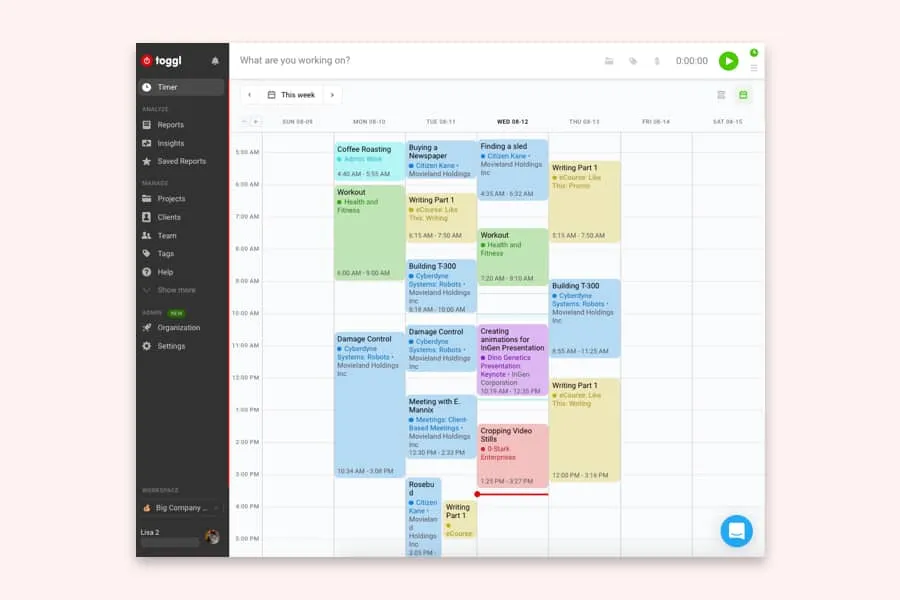
Toggl Track embeddes a timer right into your Google Calendar events.
Once you install the Toggl Track extension, you’ll see a start button next to each event. You click once to begin tracking. You click again to stop. Your time entries sync automatically to your Toggl dashboard.
Main Features
- Auto‑Convert Events: Turn any calendar event into a time entry with one click.
- Pomodoro Timer: Work in focused intervals with built‑in breaks.
- Idle Detection: Get nudges when you step away so you don’t log inactive time.
- Manual Mode: Create or edit entries by dragging events on your calendar interface.
- Project & Tag Assignment: Assign your tracked time to projects or custom tags on the fly.
Pros
- Tracks work without forcing you to switch apps.
- Streamlines billing and reporting with accurate entries.
- Keeps your calendar and time log in sync automatically.
- Supports both automatic and manual time‑entry workflows.
Cons
- You must assign projects and tags manually for precise reporting.
- Sync delays can occur if your browser goes idle for too long.
- Offline mode requires you to remember to reconnect for accurate logs.
Pricing
- Free Plan – Free for up to 5 users. Unlimited time tracking, basic reporting, and manual entry.
- Starter – $9 / user / month. Includes billable rates, time rounding, and shared dashboards.
- Premium – $18 / user / month. Adds project templates, planned vs. actual reports, and priority support.
- Enterprise – Custom pricing. Offers SSO, data export controls, managed onboarding, and dedicated account support.
6. Google Tasks
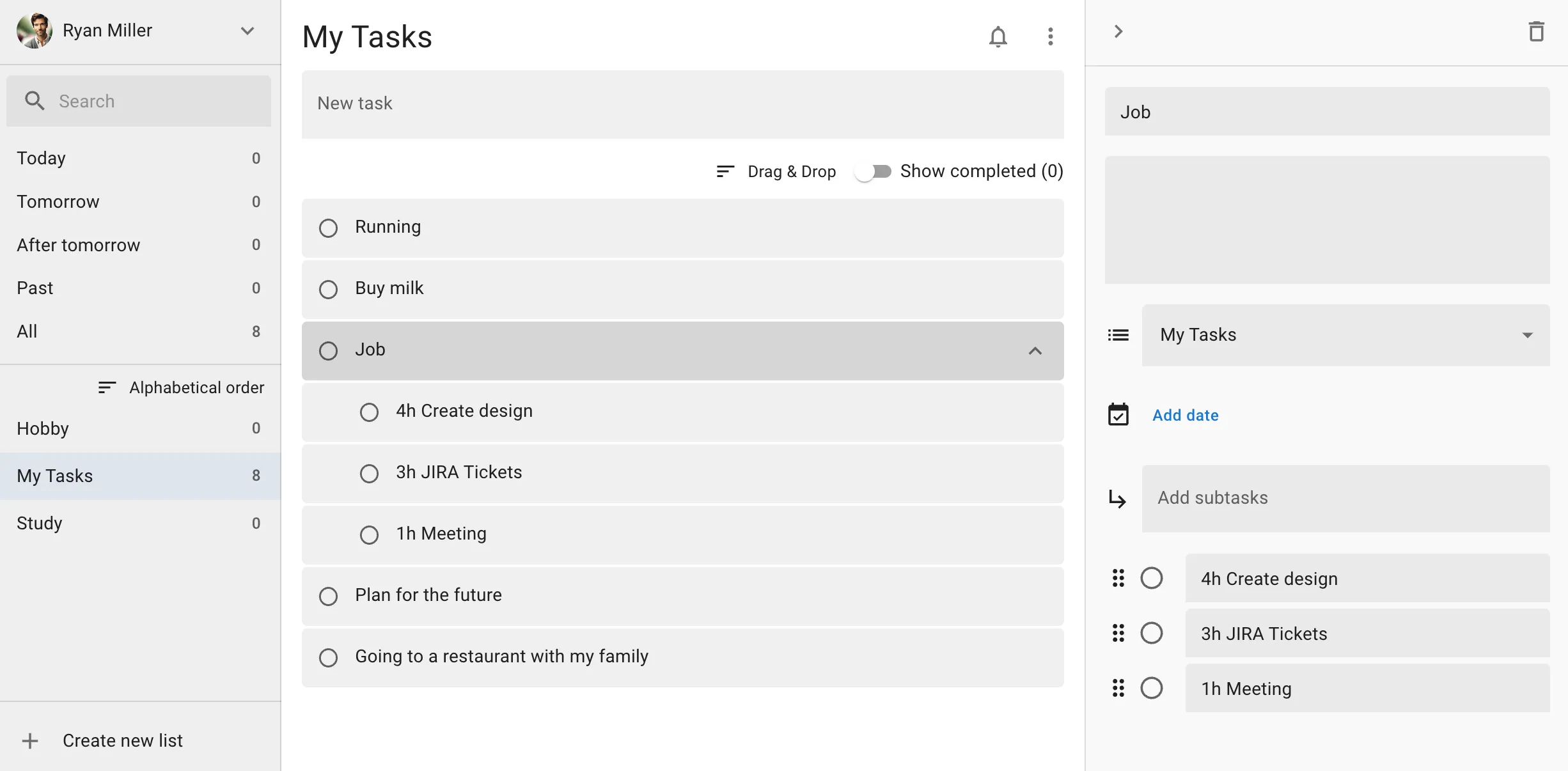
With Google Tasks, you capture to‑dos without switching apps. You see tasks right next to your events. You plan your day in one view.
Main Features
- Quick Task Creation: Add tasks with titles, due dates, and details in one click.
- Subtasks: Break bigger items into smaller steps so you know exactly what’s next.
- Due Dates & Times: Assign deadlines and times to keep tasks tied to your schedule.
- Drag‑and‑Drop: Rearrange tasks directly on your calendar for better planning.
- Notifications: Get reminders in Gmail and Calendar so nothing slips through.
- Gmail Integration: Convert emails into tasks without leaving your inbox.
- Mobile & Desktop Sync: Access and edit tasks from any device for true flexibility.
Pros
- Native integration means no extra apps or logins.
- Simple, clean interface keeps you focused on work, not settings.
- Free with every Google account—no hidden fees.
- Real‑time sync ensures you always see the latest task list.
- Ideal for individuals and small teams managing basic workflows.
Cons
- Lacks advanced collaboration like task assignments or comments.
- No Kanban boards, Gantt views, or complex project layouts.
- Minimal automation—no rules or recurring task options.
- No tagging or custom labels to filter tasks by theme.
- Fairly basic features compared to standalone project tools.
Pricing
- Free: Included with every Google account, personal or Workspace.
- Workspace Business Plans: Tasks come bundled—no extra cost beyond your plan.
- Enterprise: All Tasks features included; requires a Google Workspace Enterprise license.
7. TeamCal
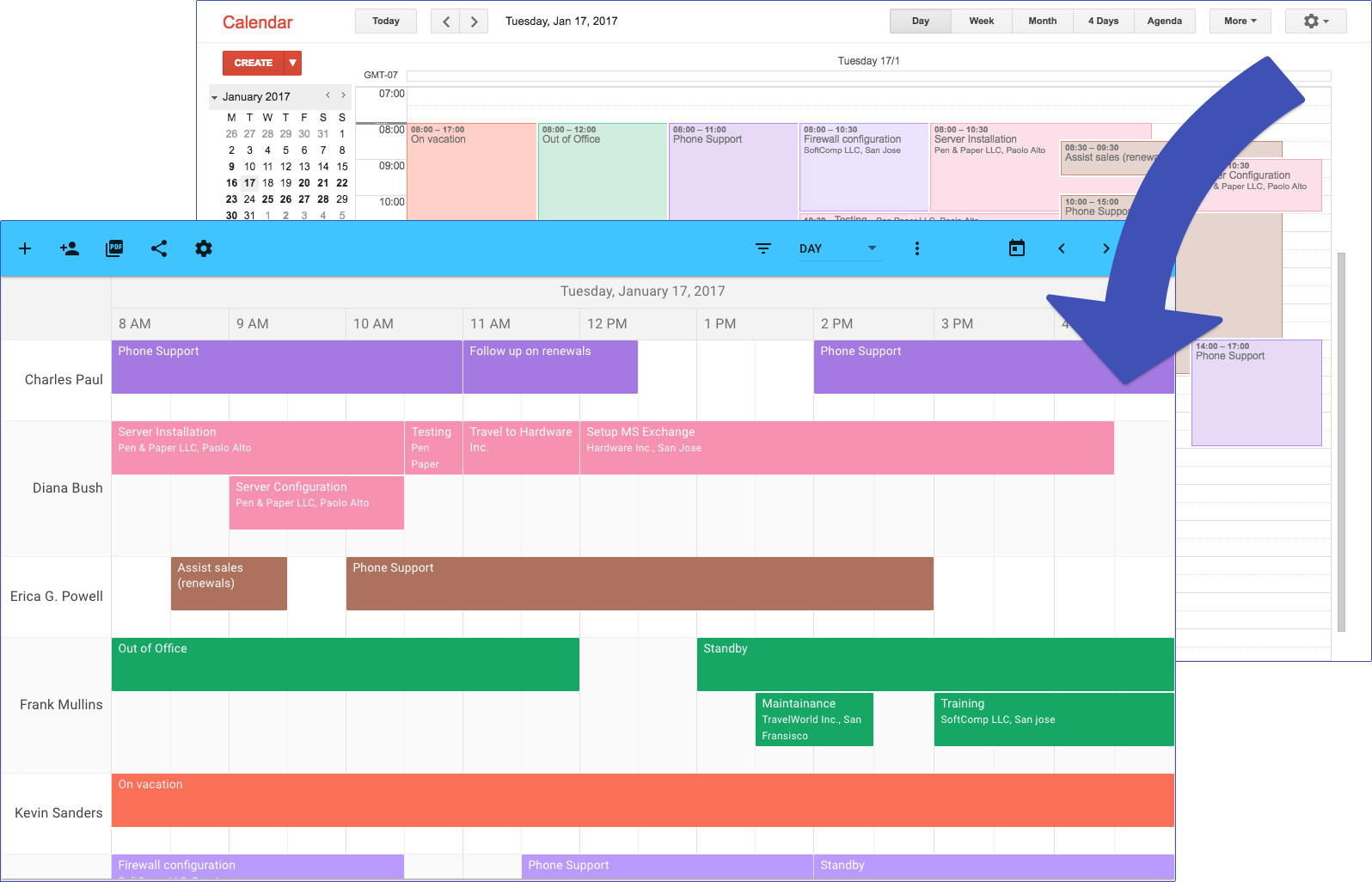
Once you install the Chrome extension, TeamCal appears in your Calendar sidebar. All your events then display side by side in a horizontal timeline.
You use TeamCal to manage staff rotations, on‑call schedules, or shared equipment bookings.
Main Features
- Horizontal “Schedule View”: Displays all selected Google Calendars in a Gantt‑style timeline.
- Drag & Drop: Create or move events directly on the timeline and sync changes back.
- Embed, Print & Export: Share schedules via embed code, PDF export, or direct link.
- Flexible Views: Toggle work hours, time zones, and choose daily, weekly, or custom ranges.
- Mobile Support: Access your schedules in any browser on phone or tablet.
- Guest Management: Invite team members or resources to events from within TeamCal.
Pros
- Gives you a clear, side‑by‑side view of all calendars.
- Helps you spot and prevent overbooking in seconds.
- Syncs changes bidirectionally with Google Calendar automatically.
- Makes sharing and exporting schedules effortless.
Cons
- Only a 14‑day free trial; paid plan required after trial.
- Enterprise and education plans need a sales contact; no self‑service signup.
Pricing
- Starter – $29 USD / org / month. Manage up to 15 calendars, unlimited users, basic export; 14‑day trial.
- Premium – $69 USD / org / month. Manage up to 45 calendars, schedule sharing, TV mode.
- Business – $149 USD / org / month. Manage up to 100 calendars, user permissions, advanced features.
- Enterprise – Custom pricing. Contact sales for large deployments and education discounts.

.png)
.webp)


.svg)
.svg)
.svg)