Overwhelmed by keeping track of ideas, tasks, and meetings?
The right AI note-taking app can save you time, keep you organized, and transform your workflow.
This guide will walk you through the 15 best AI note-taking apps to find the perfect one for your needs.
Key Features to Look For in AI Note-Taking Apps
Finding the right AI note-taking app is about choosing one that matches your workflow and simplifies your day-to-day tasks :
1. Speech Recognition and Transcription Accuracy
If you rely on spoken content, accurate transcription is a must. The app you choose should reliably capture every word, even in fast-paced or complex conversations. Look for tools with strong speech recognition capabilities that can handle different accents and nuances. You shouldn’t have to spend time editing or double-checking what the app captures—accuracy saves you time and ensures you have dependable notes.
2. Integration with Tools You Already Use
A good AI note-taking app should fit seamlessly into your existing workflow. Integration with platforms like Slack, Zoom, or Trello can help you streamline tasks and avoid manual work. For example, syncing meeting notes directly with your project management system or calendar can save time and prevent duplication.
3. User-Friendly Interface and Experience
A note-taking app is only useful if it’s easy to navigate and understand. Complicated designs or steep learning curves can slow you down. The best apps offer intuitive interfaces that let you focus on your work rather than the tool. Customizable templates and layouts are a bonus, allowing you to tailor the app to your needs without added complexity.
4. Scalability and Adaptability
Your needs can change, so it’s important to pick an app that can grow with you. Look for one that can handle more data, offer advanced features when you need them, and adapt to different ways of working. Apps that work well for both individuals and teams are a great choice—they give you the freedom to use them now and expand later if your team or workload grows.
The Top 15 Note-Taking Apps
Below is a detailed list of the top AI note-taking apps, categorized and presented with descriptions, features, pros, cons, and pricing to help you choose the best fit your needs.
Meeting Transcription and Summarization
1. Noota
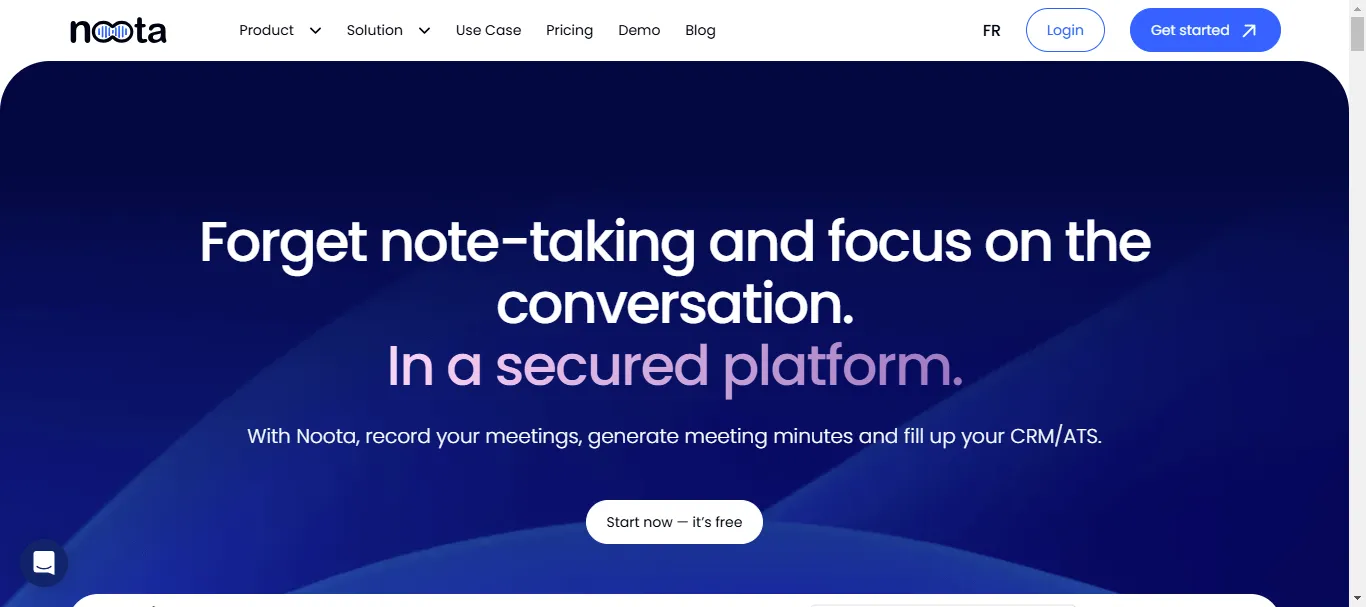
Noota is an AI-powered meeting assistant designed to streamline note-taking and generate actionable meeting reports. This app stands out for its ability to record both online and in-person meetings, delivering detailed and accurate transcriptions. With integrations for over 100 tools, including project management and CRM platforms, Noota fits seamlessly into any professional’s workflow. It helps you save time, stay focused during discussions, and ensure no critical information is missed.
Features:
- Real-time transcription and meeting recording.
- Customizable meeting report generation.
- Integration with over 100 tools, including Slack, Trello, and Zoom.
- Multilingual transcription support.
Pros:
- Accurate transcription for in-person and virtual meetings.
- Automated, easy-to-read reports.
- Generates detailed summaries.
- Extensive integration options.
- User-friendly interface tailored for professionals.
- Supports over 80 languages.
Cons:
- Advanced features require a learning curve.
Pricing:
- Free plan to try for 15 days.
- Pro: €29/month per user.
- Business: €49/month per user.
- Enterprise: Custom pricing.
2. Otter.ai

Otter.ai is an industry-leading tool for real-time transcription, widely used for meetings, interviews, and lectures. It provides accurate audio-to-text conversion with speaker identification and timestamps. Ideal for professionals and students alike, Otter.ai streamlines capturing and organizing spoken content for later use. Whether you're hosting virtual meetings or attending in-person events, Otter.ai simplifies note-taking and enhances productivity.
a) Features:
- Real-time audio transcription.
- Speaker identification and differentiation.
- Searchable transcripts with timestamps.
- Integration with Zoom, Google Meet, and Microsoft Teams.
b) Pros:
- Accurate speech-to-text capabilities.
- User-friendly interface.
- Collaborative transcription tools.
- Offers a free tier for occasional users.
c) Cons:
- Accuracy may vary with noisy environments or strong accents.
- Supports English language only.
d) Pricing:
- Free: 300 minutes/month.
- Pro: $8.33/month (1200 minutes/month).
- Business: $20/month per user (6000 minutes/month).
- Enterprise: Custom pricing
3. Fireflies
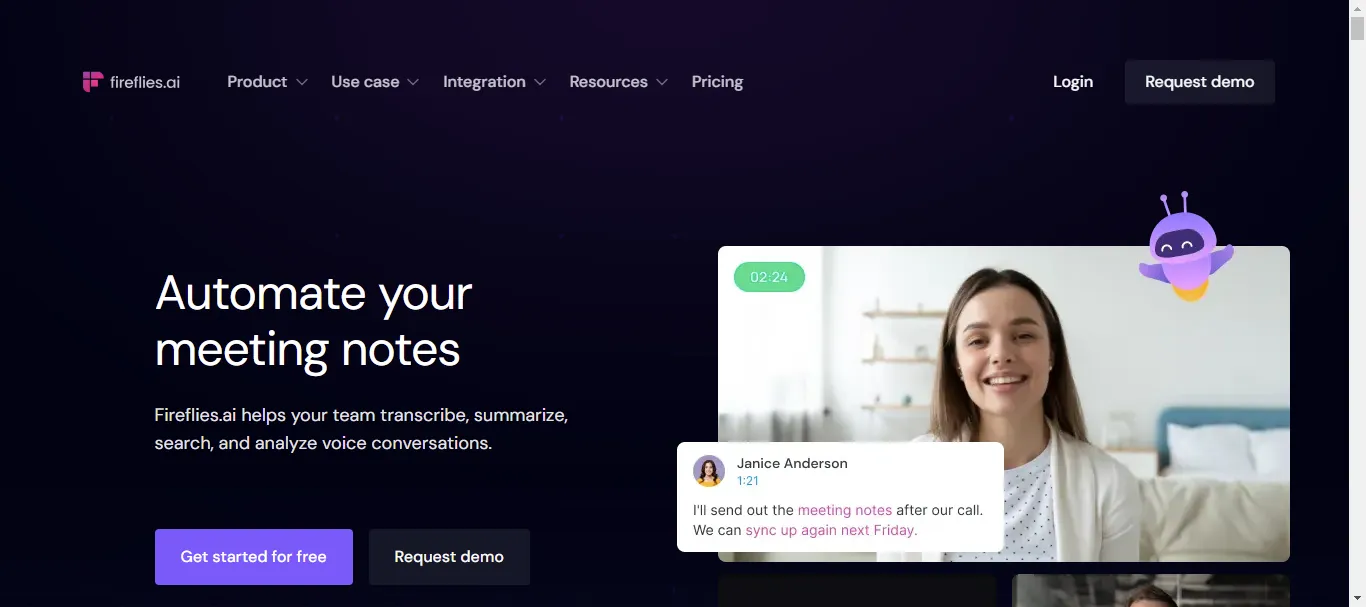
Fireflies is designed for efficient meeting management, offering automated transcription, summarization, and action item tracking. Its AI-powered tools help teams capture and organize discussions, ensuring that no detail is overlooked. Fireflies’ integrations with popular conferencing platforms make it a go-to choice for collaborative environments.
a) Features:
- Automated transcription for meetings.
- AI-generated summaries and action items.
- Keyword highlights in searchable transcripts.
- Integration with Zoom, Microsoft Teams, and Slack.
b) Pros:
- Excellent for team collaboration.
- Intuitive keyword highlighting.
- Simplifies follow-up tasks.
c) Cons:
- Summarization accuracy varies.
- Advanced features require higher-tier plans.
- Setup for specific integrations can be time-consuming.
d) Pricing:
- Free: Basic transcription.
- Pro: $10/month per seat.
- Business: $19/month per seat.
- Enterprise: $39/month per seat
4. Fathom
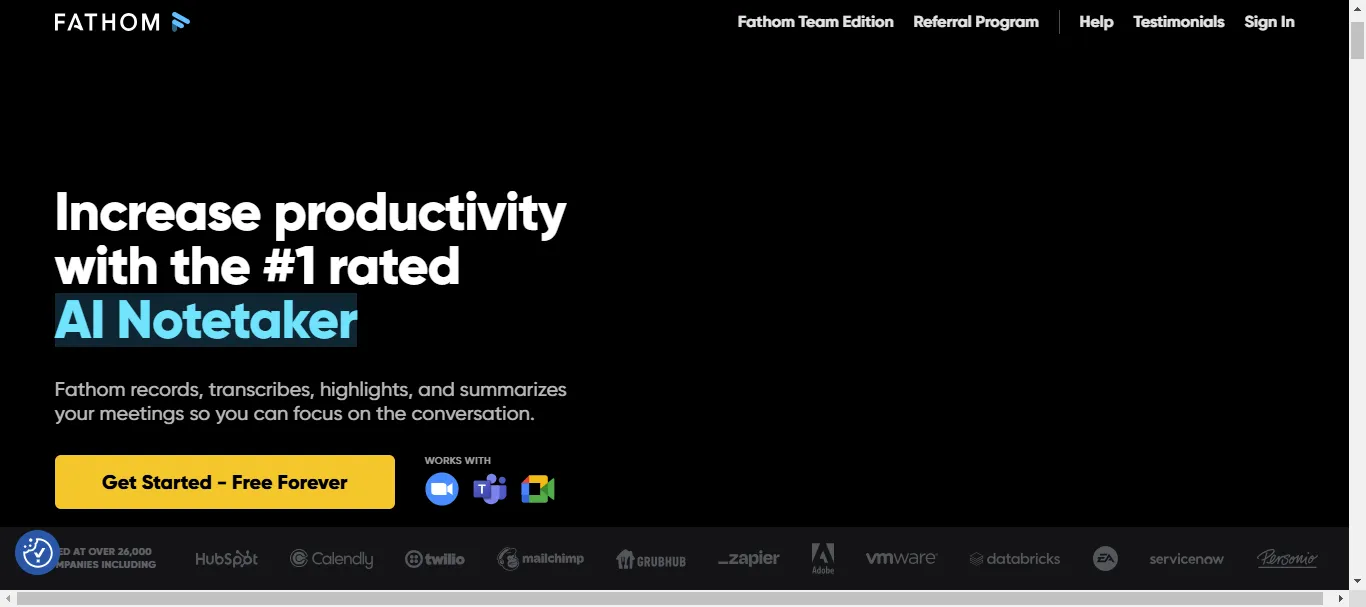
Fathom is an AI-powered meeting assistant designed to help teams stay focused and organized. It automatically records, transcribes, and summarizes meetings, allowing participants to focus on the discussion rather than taking notes. Fathom’s key advantage lies in its actionable insights, helping teams streamline their decision-making processes.
a) Features:
- Real-time transcription and recording.
- AI-generated meeting highlights and summaries.
- Integration with popular conferencing tools like Zoom.
- Shareable meeting insights for team collaboration.
b) Pros:
- Accurate and concise meeting summaries.
- Saves time by automating note-taking.
- Shareable highlights ensure alignment across teams.
c) Cons:
- Limited compatibility outside Zoom.
- Some users reported slow customer service
d) Pricing:
- Free: Basic transcription and summaries.
- Premium: $15/month per user.
- Team Edition: $19/month per user.
- Team Edition Pro: $29/month per user.
General Note-Taking and Organization
5. Notion
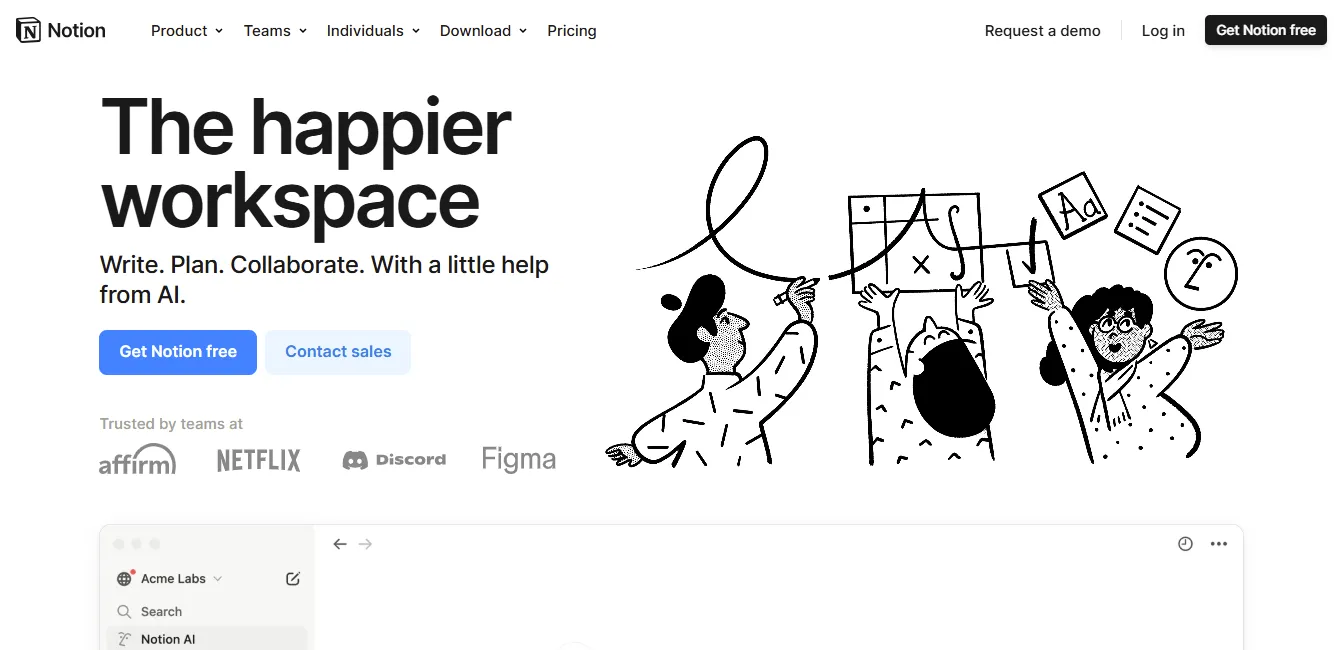
Notion is a versatile, all-in-one workspace designed for note-taking, project management, and collaboration. It is highly customizable, offering users the ability to create unique workflows tailored to their specific needs. Notion’s database functionality and rich text editor make it suitable for everything from simple to-do lists to complex knowledge bases. Teams and individuals alike benefit from its collaborative tools, allowing real-time updates and shared projects.
a) Features:
- Flexible templates for notes and projects.
- Database and tagging functionality for an organization.
- Integration with Slack, Google Drive, and other apps.
- Collaborative workspace for team projects.
b) Pros:
- Extremely adaptable to various use cases.
- Great for both personal and team workflows.
- Generous free plan.
- Supports multimedia content.
c) Cons:
- Can feel overwhelming for new users.
- Performance can be slow with large databases.
d) Pricing:
- Free: Basic features.
- Plus: $10/month per user.
- Business: $15/month per user.
- Enterprise: Custom pricing.
6. Evernote

Evernote has been a trusted name in note-taking for years, offering robust organizational tools like notebooks, tags, and powerful search functionality. It’s ideal for users who need a reliable way to manage their notes across multiple devices. From capturing quick thoughts to organizing long-form research, Evernote’s intuitive interface and synchronization features make it a go-to solution for many professionals and students.
a) Features:
- Note organization using notebooks and tags.
- Web clipper for saving online content.
- Synchronization across devices.
- Advanced search, including handwriting recognition.
b) Pros:
- Excellent for organizing large volumes of notes.
- Strong cross-platform compatibility.
- Useful tools like the web clipper.
- Reliable and fast synchronization.
c) Cons:
- The free plan limits storage and device usage.
- Pricing can be high for premium plans.
- Too many pop-ups in the free plan.
d) Pricing:
- Free: Limited features.
- Personal: $10.83/month.
- Professional: $14.16/month.
- Teams: $20.83/month.
- Enterprise: Custom pricing.
7. Microsoft OneNote with Copilot
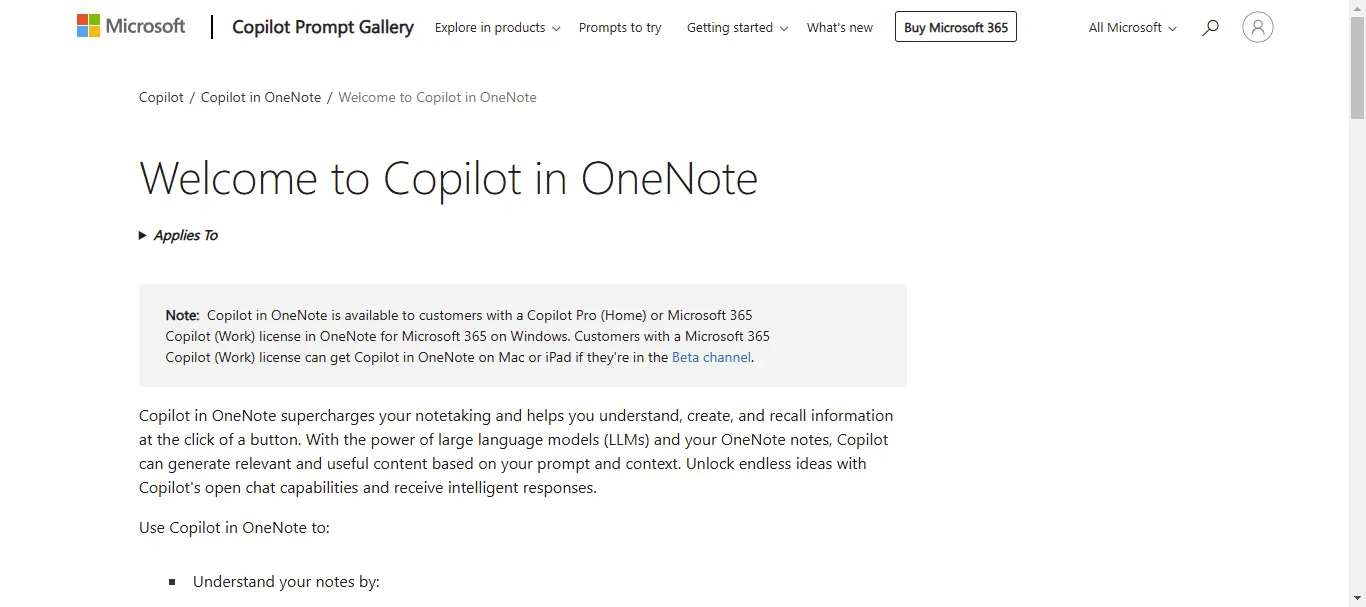
Microsoft OneNote is a powerful note-taking application that integrates seamlessly with the Microsoft 365 ecosystem. With the addition of Copilot, its AI assistant, OneNote takes productivity to the next level by helping users organize content, generate summaries, and even create tasks based on notes. It’s perfect for users already working within the Microsoft ecosystem, offering robust tools for both personal and professional use.
a) Features:
- Integration with Microsoft 365 applications.
- AI-driven organization and content suggestions.
- Multimedia support for images, audio, and video.
- Collaborative capabilities for team projects.
b) Pros:
- Deep integration with Microsoft tools like Word and Excel.
- AI capabilities enhance note-taking efficiency.
- Free for Microsoft 365 users.
- Supports handwritten notes and drawings.
c) Cons:
- Best suited for users within the Microsoft ecosystem.
- The interface can feel cluttered for new users.
d) Pricing:
- Free: Basic features.
- Pro: $20/user per month.
Personal Knowledge Management
8. Mem.ai
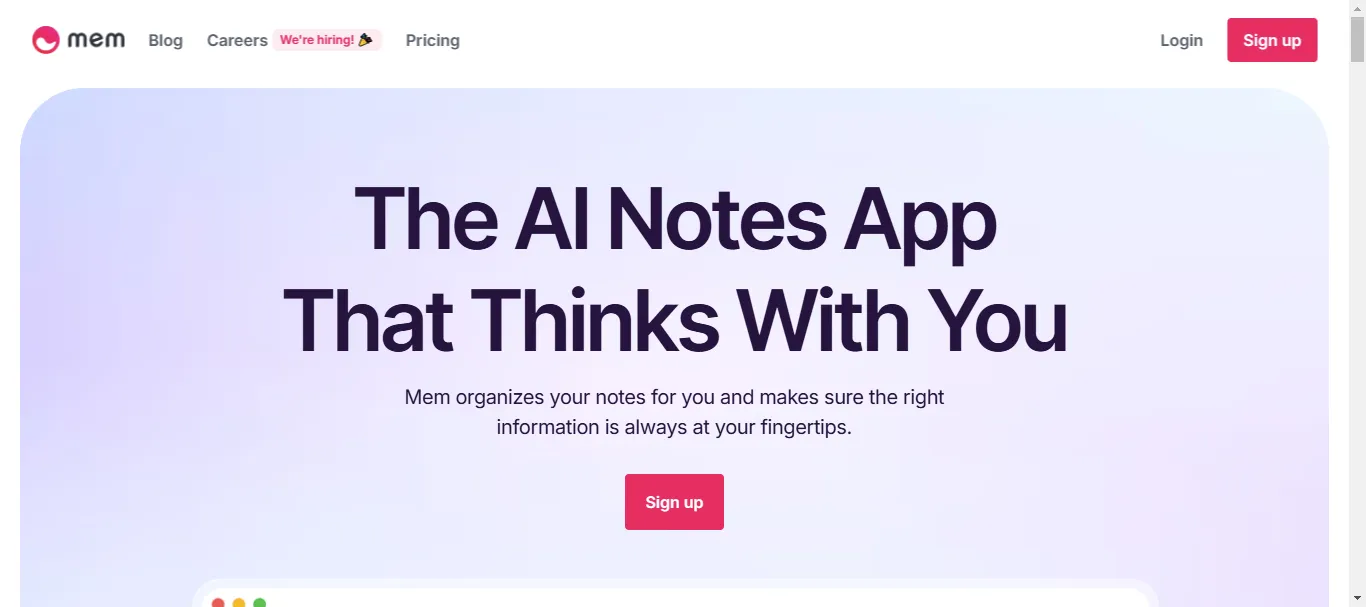
Mem.ai is an AI-powered personal knowledge assistant that organizes your thoughts, tasks, and notes automatically. Unlike traditional note-taking apps, Mem.ai uses AI to tag and categorize information without requiring manual input, ensuring you can quickly retrieve ideas when needed. It’s perfect for individuals who value speed, simplicity, and automation in their workflows.
a) Features:
- Automatic organization of notes and ideas.
- AI-driven tagging and categorization.
- Seamless search capabilities for quick recall.
- Daily reminders to review important information.
b) Pros:
- Intuitive, minimalistic design.
- Saves time with automatic organization.
- Excellent for unstructured or evolving workflows.
- Cross-platform support.
c) Cons:
- A steep learning curve for new users.
- Limited collaborative features.
- Advanced options require a paid subscription.
d) Pricing:
- Free: Limited features.
- Pro: $8.33/month per user.
- Teams: Custom pricing.
9. Roam Research

Roam Research is built for users who want to connect ideas and create a dynamic knowledge base. Known for its bi-directional linking feature, Roam helps you see relationships between concepts, making it an ideal choice for researchers, writers, and thinkers. It’s a favorite among those who prefer freeform, networked thinking over linear note-taking.
a) Features:
- Bi-directional links for interconnected notes.
- Graph view to visualize relationships.
- Markdown-based text editing.
- Daily notes for consistent input.
b) Pros:
- Perfect for long-term knowledge management.
- Encourages creative connections between ideas.
- Simple yet powerful design.
- Customizable workflows.
c) Cons:
- API access and apps coming soon (you can condier it a pro!)
- No free version is available.
d) Pricing:
- Pro: $15/month.
10. Obsidian
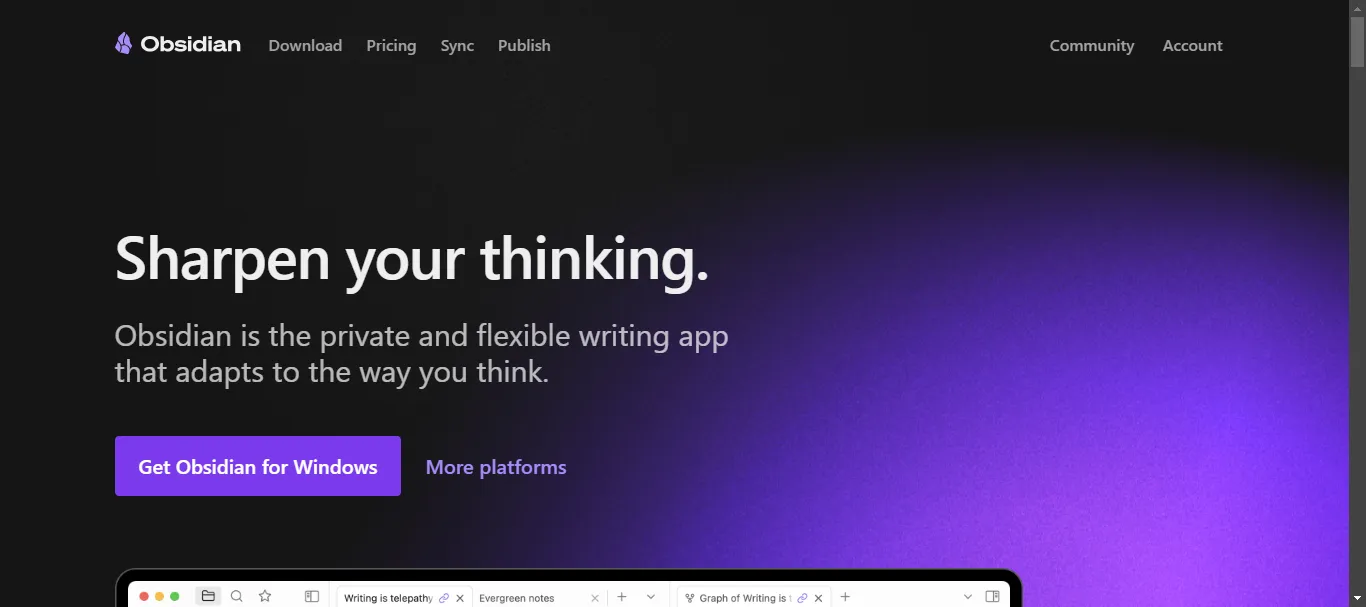
Obsidian is a robust knowledge management tool designed for power users who want complete control over their data. With its local storage model, advanced markdown capabilities, and plugin support, Obsidian offers unmatched flexibility. It’s ideal for building personal knowledge systems, managing research, and linking ideas seamlessly.
a) Features:
- Local storage for complete data control.
- Markdown-based note editing.
- Advanced linking for interconnected notes.
- Plugin ecosystem for customization.
b) Pros:
- Aesthetic and modern design that's easy to use.
- Simple markdown formatting for seamless content creation.
- Clean interface, fast performance, and offline functionality.
- Highly customizable to fit your specific needs.
- Excellent device sync with a great mobile app.
- Useful extension system for added features.
- Versatile features make it ideal for organizing various types of information.
c) Cons:
- Poor search functionality, especially for multi-word terms.
- Tables are difficult to use, even with plugins.
- Lacks robust bibliography and citation management.
- Unintuitive interface with a steep learning curve.
- No built-in collaboration features for team use.
d) Pricing:
- Free: Personal use.
- Commercial: $50/year.
Creative and Visual Note-Taking
11. Milanote
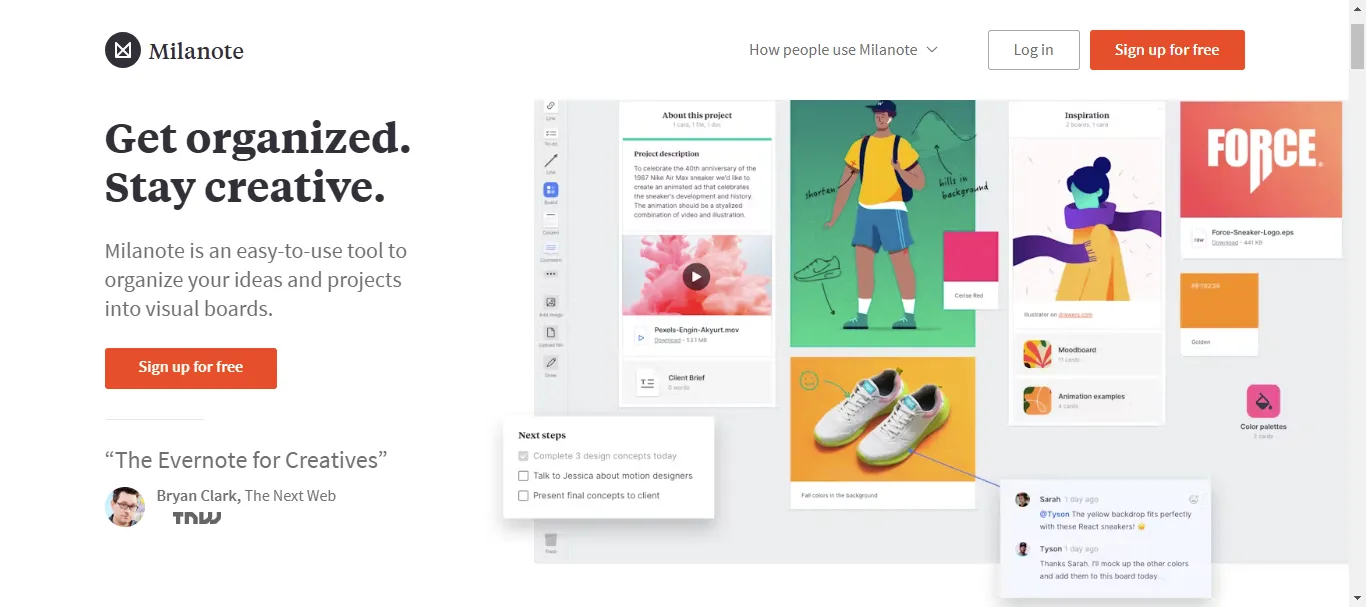
Milanote is tailored for creative professionals who need a visual-first approach to note-taking and project planning. It provides a digital canvas where users can brainstorm, organize, and present ideas visually. With support for rich media and a drag-and-drop interface, Milanote is particularly effective for design projects, storyboarding, and creative team collaborations. Unlike linear note-taking tools, Milanote allows you to map out thoughts in a way that mimics a physical whiteboard.
a) Features:
- Visual canvas for brainstorming and organization.
- Supports images, videos, and web links.
- Collaboration tools for teams.
- Flexible templates for project planning.
b) Pros:
- Ideal for creative thinkers.
- Encourages out-of-the-box idea generation.
- Multimedia-friendly.
- Easy-to-use drag-and-drop interface.
c) Cons:
- No offline mode, limiting use in areas without internet.
- No mobile app, making it unusable on iPads or Android devices.
- Pro version features don’t justify the steep cost.
d) Pricing:
- Free: Basic features with limited storage.
- Per Person: $9.99/month.
- Team: $49/month for 10 people, $99/month for 50 people
12. Craft
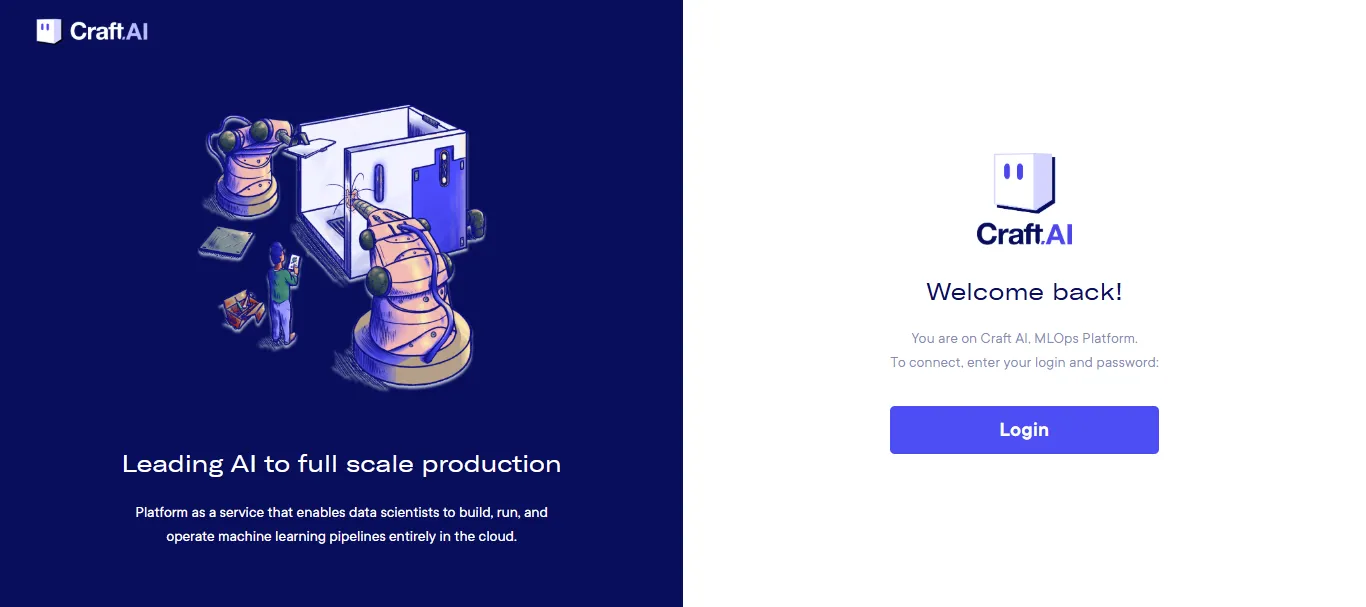
Craft offers a beautifully designed workspace for users who appreciate a clean and intuitive interface. It is perfect for organizing notes, documents, and ideas visually while maintaining a structured approach. Craft stands out with its rich formatting options and seamless cross-platform functionality. Designed for those who value aesthetics as much as functionality, it’s a great choice for writers, designers, and professionals who work with visually appealing content.
a) Features:
- Rich formatting for creating visually engaging documents.
- Seamless integration across devices.
- Collaboration features for teams.
- Export options to PDF, Markdown, and other formats.
b) Pros:
- Visually appealing and easy to navigate.
- Great for structured documents and presentations.
- Cross-platform support.
- Regular updates and new features.
c) Cons:
- Issues with translation.
- Text editing errors.
- Not ideal for advanced project management tasks.
d) Pricing:
- Free: Limited use.
- Plus: $8/month per user.
- Family: $15/month for 5 members.
- Team: $50/month for 25 members.
- Business: $250/month for everyone on team.
13. Tana
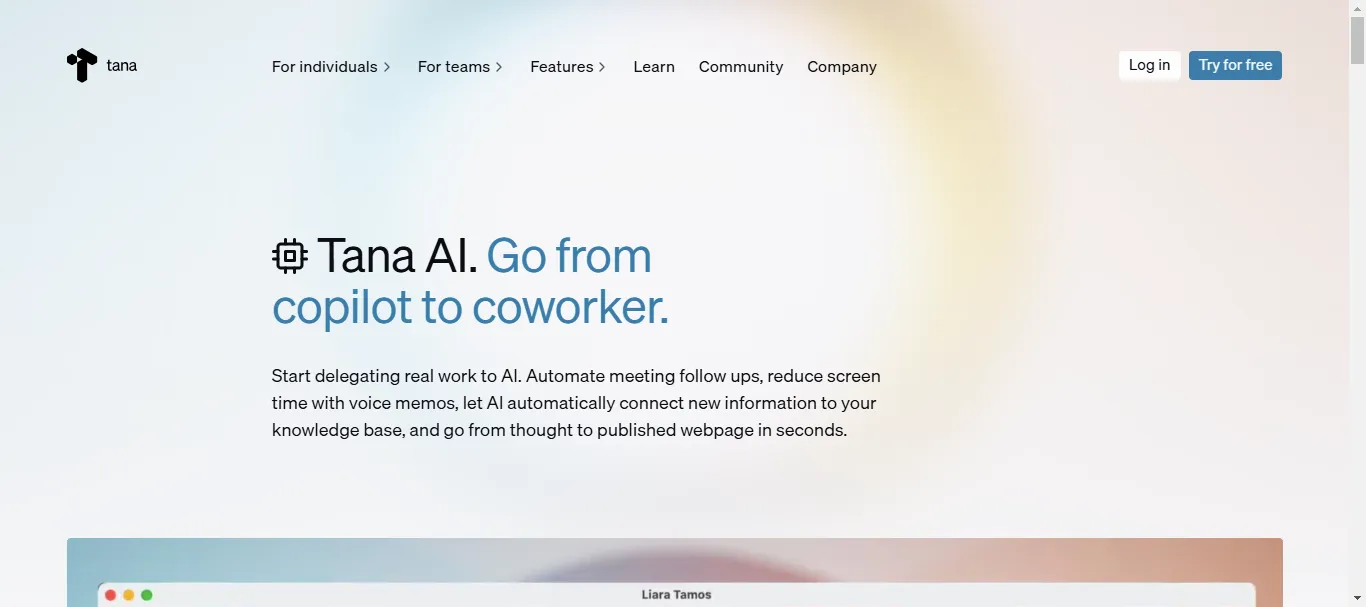
Tana is a flexible workspace designed for creative professionals and teams. It combines the best of note-taking and task management, allowing users to structure their work in a way that adapts to their needs. With features like collapsible hierarchies, linking, and tagging, Tana enables users to create dynamic workflows that evolve as projects grow. It’s particularly suited for creatives who want a balance between freeform note-taking and structured task tracking.
a) Features:
- Collapsible hierarchies for organizing information.
- Tagging and linking for dynamic workflows.
- Integration with popular tools like Slack and Trello.
- Support for multimedia and attachments.
b) Pros:
- Highly adaptable for various workflows.
- Combines notes and task management seamlessly.
- Encourages creativity with flexible structures.
- Suitable for both individuals and teams.
c) Cons:
- Limited mobile functionality.
- Requires a Chrome-based browser, restricting flexibility.
- Transcription accuracy may vary.
- Free trial has usage limits.
d) Pricing:
- Free: Basic features.
- Core: $14/month per user.
- Teams: Custom pricing.
Task Management Integration
14. ClickUp
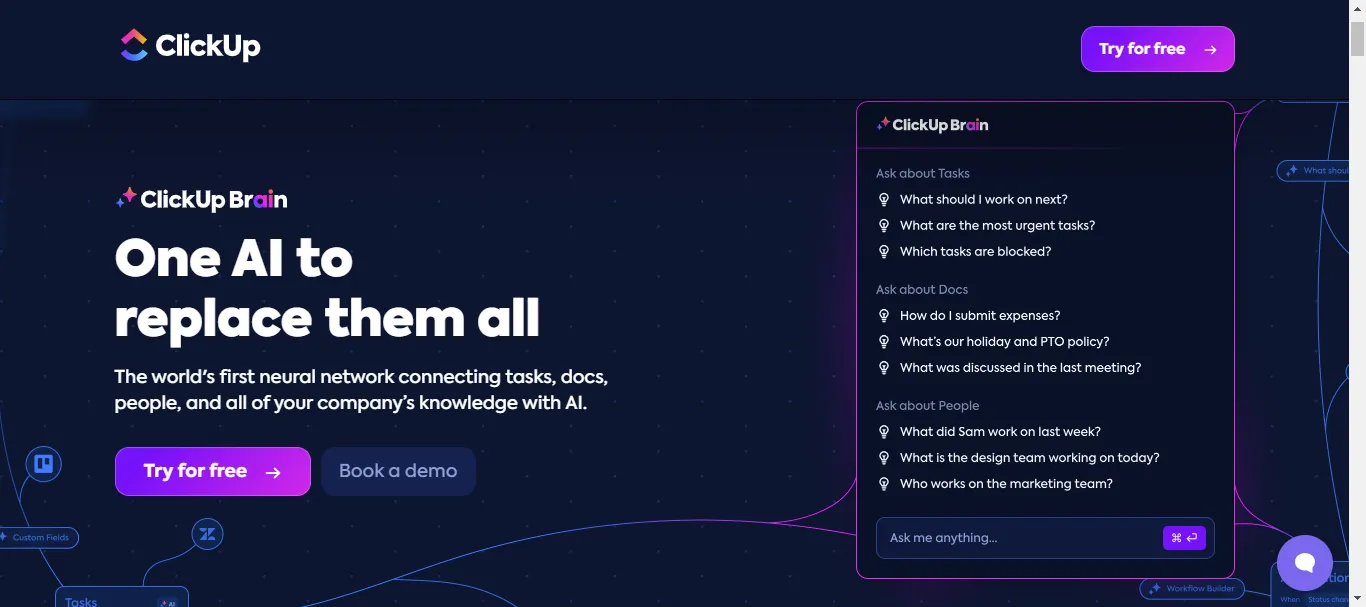
ClickUp is a powerful productivity tool that combines note-taking with robust project management features. It is designed to help individuals and teams streamline their workflows by consolidating tasks, notes, and projects into a single platform. With customizable templates, detailed task tracking, and collaborative tools, ClickUp is ideal for users who need an all-in-one solution to manage their professional and personal workloads.
a) Features:
- Comprehensive task management tools.
- Note-taking capabilities integrated with projects.
- Customizable dashboards and templates.
- Integration with apps like Slack, Google Drive, and Zoom.
b) Pros:
- All-in-one solution for tasks and notes.
- Highly customizable to fit individual workflows.
- Supports collaboration for team projects.
- Offers a robust free plan.
c) Cons:
- Complex and unintuitive user interface.
- Time tracking can be unreliable.
- Lacks integrations with payroll or accounting software.
d) Pricing:
- Free: $0 forever.
- Unlimited: $7/month per user.
- Business: $12/month per user.
- Enterprise: Custom pricing.
15. Taskade
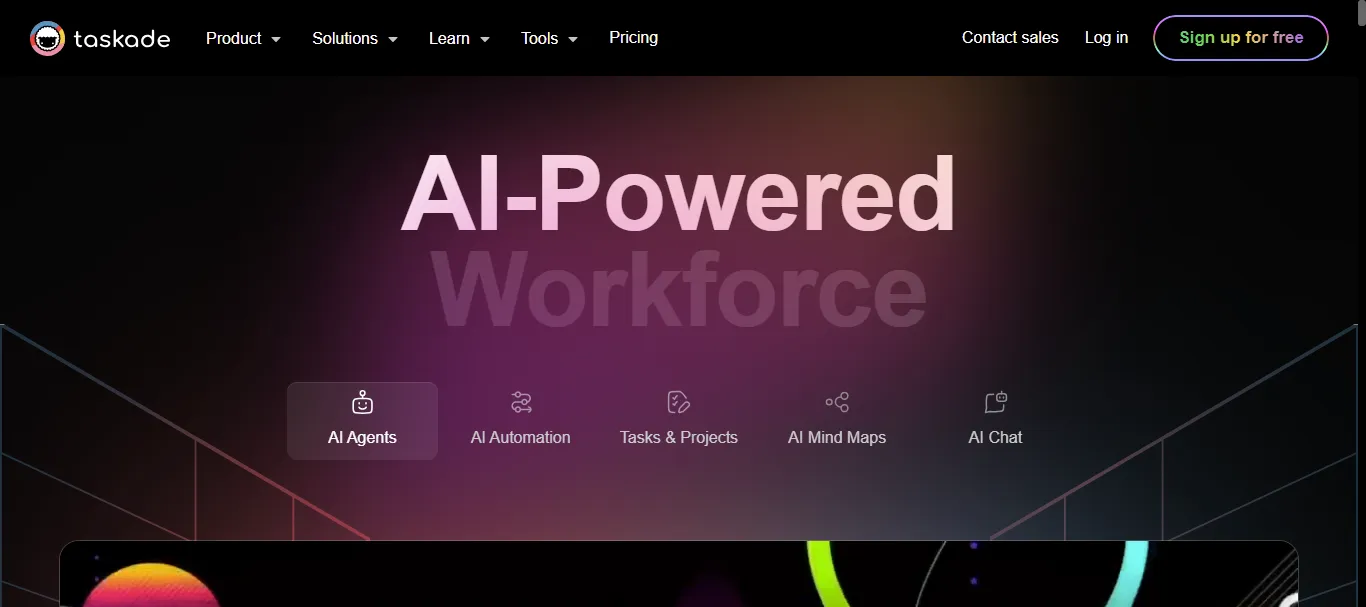
Taskade is a versatile platform that blends AI-powered note-taking with task management to help users stay productive. It is particularly suited for teams and individuals who need a collaborative space for brainstorming, organizing, and tracking tasks. Taskade’s real-time collaboration features and intuitive design make it a great tool for remote teams and project managers looking to optimize their workflows.
a) Features:
- AI-powered note-taking and task tracking.
- Real-time collaboration across teams.
- Flexible templates for projects and to-do lists.
- Integration with tools like Google Calendar and Dropbox.
b) Pros:
- Automated reminders to help you stay on top of deadlines and meetings.
- Interactive checklists for real-time updates and team collaboration.
- Built-in file sharing to enhance teamwork and streamline document access.
- Customizable views like list, board, and calendar to match your workflow.
- Integrations with external tools to simplify processes and boost productivity.
c) Cons:
- Requires an internet connection for most features, limiting offline use.
- Limited customization options for design and layout.
- Lacks broad integration with third-party tools.
- Free version restricts features and scalability.
d) Pricing:
- Free: Limited features.
- Pro: $8/month per user.
- Teams: $15/month per user.
How to Choose the Right AI Note-Taking App for You
Finding the right AI note-taking app can be challenging with so many options out there. To make an informed choice, here’s what you need to focus on to ensure the app meets your specific requirements.
1. Define Your Needs
Be clear about what you’re looking for in an app. Are you prioritizing precise transcription for meetings, seamless collaboration with team members, or task management integration? Perhaps you need something more focused on organizing personal knowledge. Identify the key features you need, such as customizable templates, real-time transcription, or AI-powered summaries. Skipping this step often leads to choosing tools that don’t solve your actual problems.
2. Check Compatibility with Your Workflow
Don’t overlook how well the app fits into your current setup. Does it integrate with tools you already use, like Slack, Google Drive, or Microsoft Teams? Make sure the app works well across all your devices. If it’s not cross-platform or limits functionality on mobile or desktop, it’s going to disrupt your workflow rather than enhance it.
3. Compare Pricing Against Features
Evaluate if the pricing matches the value you’re getting. Free plans can be tempting, but they’re often restrictive. Advanced features like AI-driven insights or unlimited storage typically require a premium subscription. Take advantage of trial periods to decide whether the app justifies its cost and aligns with your budget.
4. Assess Ease of Use
An app might have great features, but if it’s difficult to navigate, it’ll slow you down. Look for an intuitive design that doesn’t require hours of training. Features like drag-and-drop organization, straightforward settings, and responsive customer support can make your experience much smoother.
5. Ensure Scalability
Your needs might change over time, so pick an app that can grow with you. If you’re currently an individual user, consider whether the app has features for team collaboration or additional storage as you scale up your projects or business.
The Best AI Note-Taking App for Meetings and Workflow: Noota
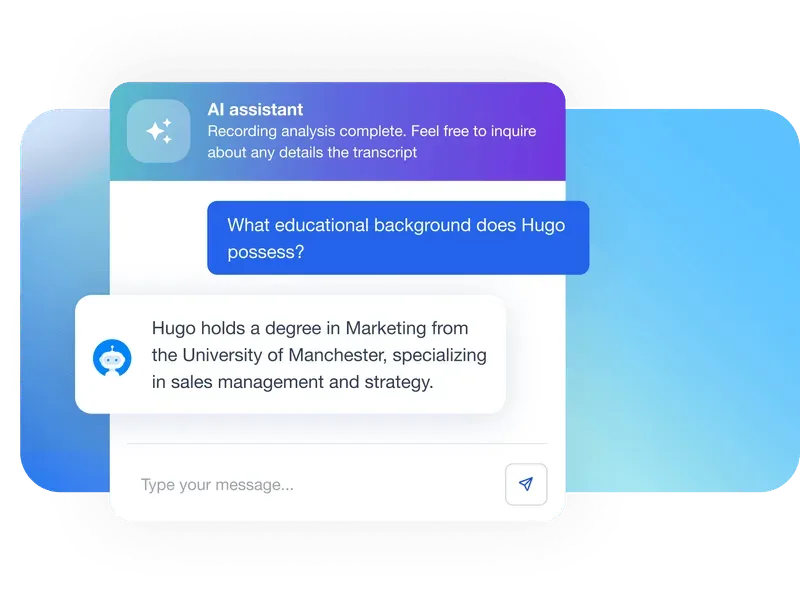
To streamline your note-taking process and improve meeting productivity, integrating Noota into your workflow is a game-changer. Designed to cater to modern professional needs, Noota offers features that not only save time but also enhance the overall efficiency of capturing, organizing, and sharing meeting content.
- Automated Recording and Transcription: Noota’s real-time transcription captures every word during meetings, letting you focus on the discussion without worrying about notes.
- Customizable Summaries: Generate summaries tailored to highlight action items, decisions, and next steps, ensuring relevance and saving time.
- Agenda Management: Use customizable templates to structure meetings, aligning participants with clear goals and topics.
- Effortless Sharing: Share meeting minutes and summaries with one click, keeping everyone informed and fostering transparency.
- Seamless Integration: Integrates with over 100 tools like Trello and CRM platforms, syncing meeting outcomes with your workflow.
Want to revolutionize your note-taking process and never miss a detail in your meetings? Try Noota for free now.
Frequently Asked Questions (FAQs)
1. How secure is my data when using AI-powered note-taking apps?
Most AI note-taking apps, including those mentioned in the article, use robust encryption protocols to ensure your data remains secure. Check each app’s privacy policy to understand how your information is stored and used.
2. Can AI note-taking apps work offline?
While some apps offer limited offline functionality, most require an internet connection for real-time transcription and cloud-based features. It’s best to verify offline capabilities before committing to a tool.
3. Are these apps suitable for non-English speakers?
Many AI note-taking apps support multiple languages for transcription and note management. Check the app’s supported languages list to ensure it meets your needs.
4. How do I choose the right AI note-taking app for my needs?
Consider factors like integration with your existing tools, specific features like transcription or task management, pricing, and ease of use. Trial versions can help you assess compatibility.
5. Can AI note-taking apps summarize lengthy documents or past meetings?
Yes, many advanced apps offer summarization features that condense lengthy text or recordings into actionable highlights. Look for this feature if you frequently deal with extensive content.

.png)
.webp)
.webp)


.svg)
.svg)
.svg)