Zoom’s default settings allow only the host to record, which poses challenges when you need to capture discussions without prior approval.
But it is possible to record Zoom meetings by being only a participant.
This guide will walk you through everything you need to know about recording Zoom meetings without permission.
Is It Possible to Record Zoom Meetings Without Permission?
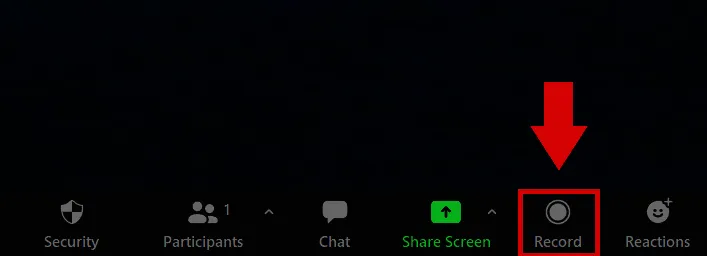
By default, Zoom restricts the ability to record meetings to the host. Participants who want to record must obtain explicit permission from the host.
However, it is technically possible to record a Zoom meeting without the host’s permission using third-party tools or built-in screen recording features on your device.
Some common ways individuals attempt to record Zoom meetings without permission include:
- Screen Recording Software: Third-party applications such as Noota or Camtasia allow users to capture their entire screen, including Zoom meetings.
- Built-In Screen Capture Tools: Windows and macOS offer built-in tools that enable screen and audio recording without requiring additional software.
- Browser Extensions: Some web extensions claim to offer screen recording capabilities for browser-based Zoom meetings, but they may pose security risks.
How to Get Permission to Record on Zoom
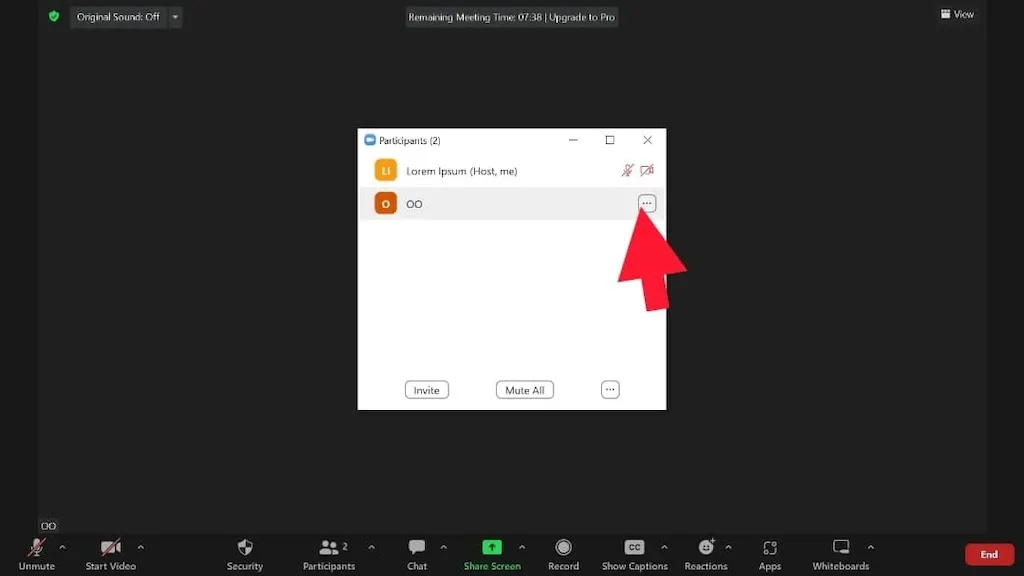
Zoom provides built-in features that allow hosts to grant recording privileges to you.
Hosts can easily allow participants to record by:
- Clicking on the "Participants" panel.
- Hovering over the participant’s name.
- Clicking "More" and selecting "Allow Record."
Once permission is granted, the participant will have access to Zoom’s built-in recording function.
How to Record Zoom Meetings with a Free Third-Party Tool
If obtaining permission is not feasible or you need additional functionalities, third-party tools like Noota can help. Noota offers a simple and effective way to record Zoom meetings :
Step 1: Connect Your Meeting to Noota
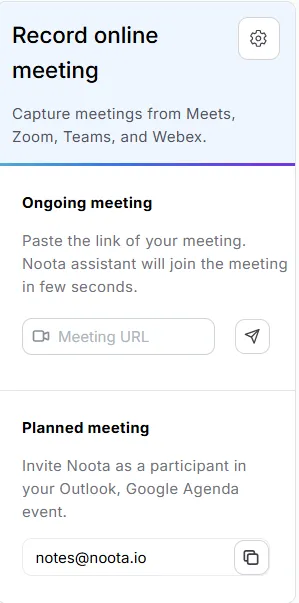
- Visit noota.io and sign up for a free account.
- Copy and paste your Zoom meeting URL into Noota’s platform.
- Alternatively, download the Noota Web Extension for seamless integration with your browser.
Step 2: Record the Meeting
.webp)
- Once connected, Noota’s bot will join the Zoom meeting as a participant to record the session.
- If using the browser extension, simply start your Zoom meeting, and Noota will activate live transcription.
Step 3: Access Your Recording and Transcriptions
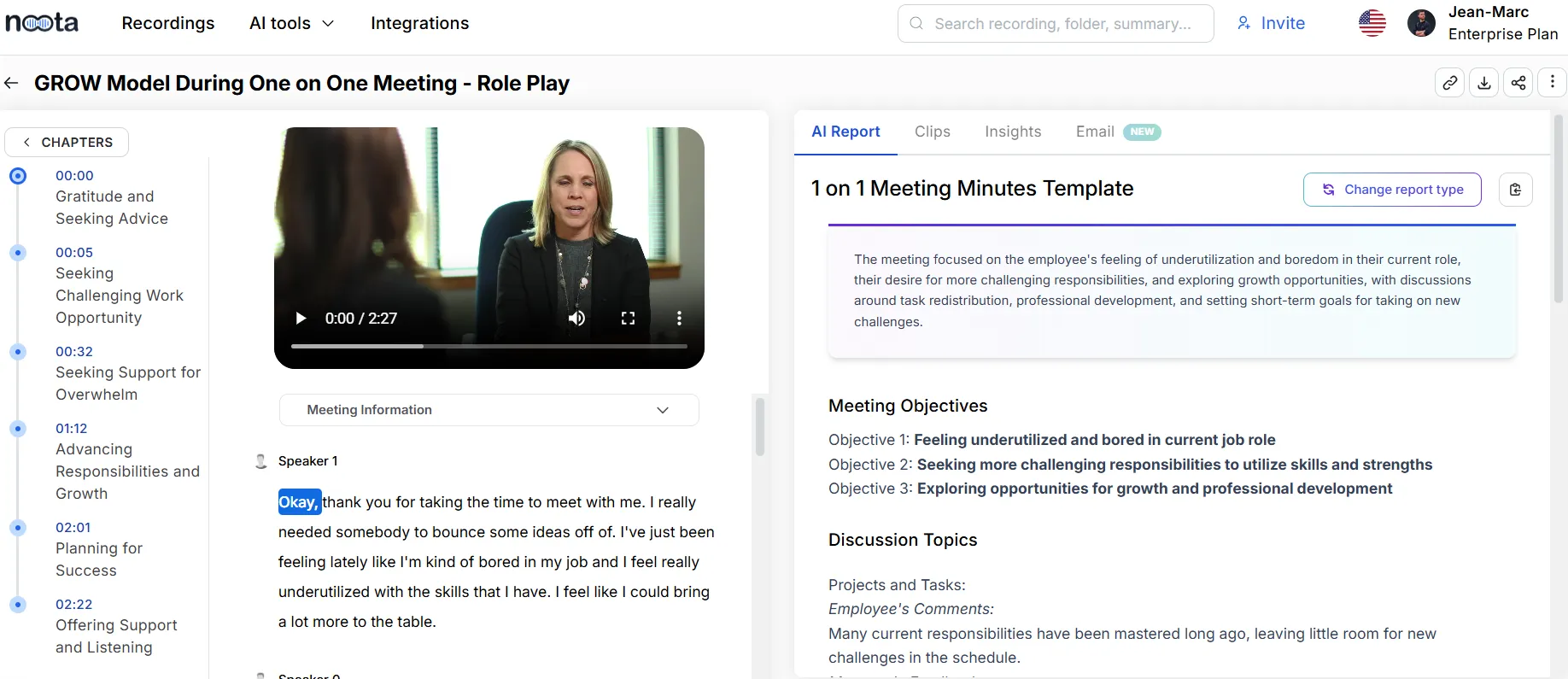
- After the meeting ends, log into your Noota account to access the recorded video.
- Noota provides highly accurate transcriptions and detailed AI-generated meeting minutes.
- Review, edit, and share the meeting content as needed.
- Share recordings securely with team members by granting access within the platform.
- Leverage Noota’s AI features to extract key insights and action items from meetings.
Want to record your Zoom meeting in any condition ? Try Noota for free.

.png)

.webp)


.svg)
.svg)
.svg)