How to take perfect meeting notes

Get the work done for any meeting
Meeting transcription, AI custom notes, CRM/ATS integration, and more
If you’re constantly struggling to balance active participation with effective note-taking, you’re not alone.
That's the constant dilemma faced by note-takers in meetings.
But good news is, with the right techniques and tools, you can capture every detail of the conversation without missing a beat.
In this article, we’ll explore the pros and cons of different meeting note-taking methods, best practices, and essential tools.
Which Meeting Note-Taking Methods to Use ?
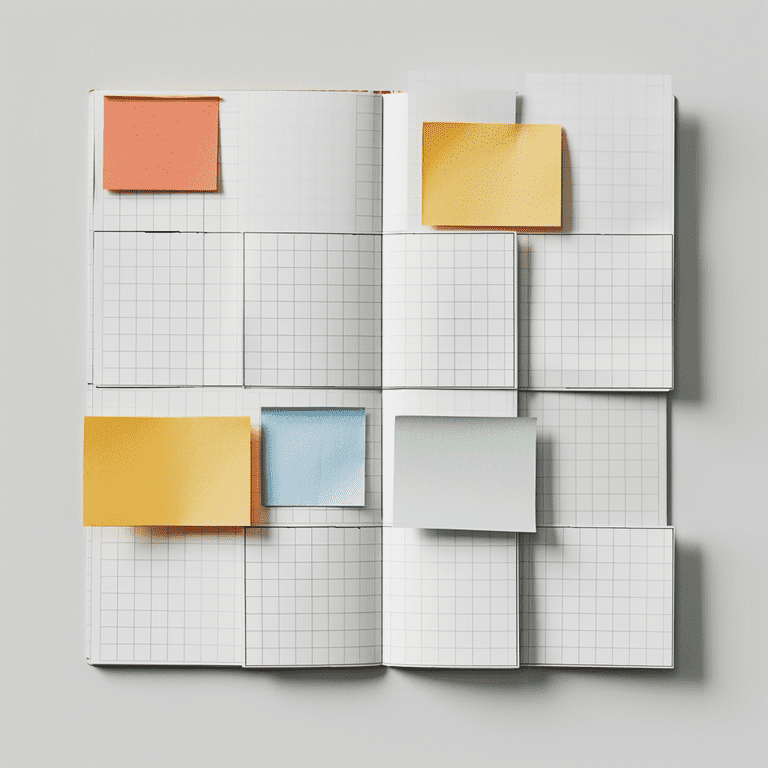
There are no one way to take notes of your meeting. Choosing the right method depends on the nature of your meetings and your personal preferences. Here's a comparison for you :
Outline Method
The outline method organizes your notes hierarchically. You write the main topics at the top and add subtopics below.
Pro: The outline method is excellent for structured meetings. It helps you quickly find key points when you revisit your notes.
Con: However, this method isn’t great for meetings that involve complex diagrams or visuals. Summarizing detailed discussions into neat sentences can be challenging.
Cornell Method
The Cornell method divides your page into three sections: a narrow left column for keywords, a wide right column for detailed notes, and a summary section at the bottom.
Pro: The Cornell method works well for short meetings with a clear agenda. It helps you organize your thoughts and ensures you capture the essential points.
Con: The downside is that summarizing and creating key phrases takes time. This can be difficult during fast-paced meetings.
Charting Method
The charting method involves creating tables to compare items across various categories. Each row represents a different item, and columns list attributes or criteria.
Pro: This method is perfect for comparing data, such as evaluating different software or analyzing project milestones. It simplifies complex information into digestible charts.
Con: The charting method doesn’t work well for nuanced discussions. It also requires you to know the categories you’ll be discussing beforehand.
Mind Mapping
Mind mapping uses visual diagrams to represent ideas. You start with a central idea and branch out to related topics and subtopics, creating a visual representation of the information.
Pro: Mind mapping is ideal for brainstorming and visualizing connections between ideas. It’s great for creative thinking and problem-solving.
Con: Mind maps can become cluttered with too much information. They’re not suitable for meetings with a lot of action items or those who prefer a linear note-taking approach.
Sentence Method
The sentence method involves writing each piece of information as a separate sentence.
Pro: The sentence method allows you to take notes rapidly, which is useful in dynamic environments. It’s simple and adaptable to various subjects.
Con: However, this method can result in disorganized notes that are hard to review. Important details might be lost without a clear structure.
Boxing Method
The boxing method involves dividing your notes into separate boxes for different topics or categories.
Pro: Boxing helps you visually distinguish and organize different ideas. This makes it easier to recall and review information later.
Con: The drawback is that it can be time-consuming and might distract you from the content. It’s not the best method for fast-paced meetings.
Best Practices to Take Good Meeting Notes

At Noota,we've analyzed for years how our customer make accurate and action-driven notes. Here's what we learned as best practices :
1. Don't Record Everything
Recording every word in a meeting is unnecessary and makes your notes cluttered. Focus on capturing the key points, decisions, and action items. This approach ensures your notes are clear and actionable.
For instance, if a meeting discusses project timelines, write down the agreed deadlines and responsible parties instead of every detail of the discussion.
2. Summarize, Don’t Transcribe
Rather than writing everything verbatim, summarize the main points in your own words.
For example, if a meeting covers various strategies, note down the main strategy discussed and why it was chosen, rather than all the conversation leading up to it. Summarizing forces you to process and comprehend the material. It leads you to improved retention and understanding.
3. Use Keywords and Short Phrases
Using keywords and short phrases can save you time and make your notes more efficient. Instead of full sentences, jot down key terms and short descriptions.
For instance, instead of writing "The marketing team will develop a new social media strategy by the end of Q3 to increase engagement," you can write "Marketing: new social media strategy, Q3, increase engagement."
Keywords are way easier to scan later.
4. Reflect Immediately After the Meeting
Right after the meeting, take a few minutes to review and reflect on your notes. This ensures you haven’t missed any crucial details.
For example, if you noted down an action item for a team member, confirm that you captured all necessary details like the deadline and specific tasks. Reflection also helps you organize your thoughts and identify any follow-up actions that need to be taken.
5. Use a Pre-Defined Tempalte
Rely on a consistent template for your meeting notes. Whether you use bullet points, headings, or numbered lists, a template makes your notes easier to read and reference later.
For instance you can structure a filling-up forms that start with the meeting date and attendees, followed by the agenda items, key points discussed, decisions made, and action items.
6. Highlight Action Items and Deadlines
Action items and deadlines are the most important elements that you want to record from your meeetings. So you better highlight them with different colors, bold text, or a separate section.
For example, if a project update includes several tasks, write "ACTION ITEMS" in bold or a different color and list each task with its deadline and responsible person. This ensures they are easily identifiable when you review your notes later.
7. Share Your Notes Promptly
After finalizing your notes, share them with your team as soon as possible. This ensures everyone is on the same page and has access to the information while it’s still fresh.
For example, if the meeting concluded with several key decisions, send out your notes via email or a shared document platform like Google Drive or Microsoft Teams immediately after the meeting.
Note-Taking Templates

Using note-taking templates can streamline the process of capturing essential information during meetings. Here are some examples of templates that you can copy/paste and easily fill in:
Team Meeting Template
Template:
- Meeting Date:
- Attendees:
- Agenda:
- Topic 1
- Topic 2
- Topic 3
- Key Points Discussed:
- Topic 1: Summary of discussion.
- Topic 2: Summary of discussion.
- Topic 3: Summary of discussion.
- Decisions Made:
- Decision 1
- Decision 2
- Action Items:
- Task: Description of the task
- Assigned to: Person responsible
- Deadline: Due date
- Next Meeting Date:
Using this template, you can ensure that all team members are updated on the discussions and know their responsibilities and deadlines.
Project Meeting Template
A project meeting template focuses on tracking the progress of specific projects, discussing milestones, and addressing any issues or roadblocks. This template helps ensure that project details are systematically recorded.
Template:
- Project Name:
- Meeting Date:
- Attendees:
- Agenda:
- Project Milestones
- Current Status
- Issues/Roadblocks
- Next Steps
- Project Milestones:
- Milestone 1: Details and status
- Milestone 2: Details and status
- Current Status:
- Task 1: Current progress
- Task 2: Current progress
- Issues/Roadblocks:
- Issue 1: Description and impact
- Issue 2: Description and impact
- Decisions Made:
- Decision 1
- Decision 2
- Action Items:
- Task: Description of the task
- Assigned to: Person responsible
- Deadline: Due date
- Next Meeting Date:
This template helps ensure that all aspects of the project are covered and that everyone is aware of their tasks and deadlines.
Executive Meeting Template
Executive meetings often involve strategic planning, financial reviews, and high-level decision-making. This template focuses on capturing the essential points and decisions that influence the direction of the company.
Template:
- Meeting Date:
- Attendees:
- Agenda:
- Strategic Planning
- Financial Review
- Key Decisions
- Other Business
- Strategic Planning:
- Topic: Summary of discussion
- Financial Review:
- Report: Summary of key points
- Financials: Summary of financial status
- Key Decisions:
- Decision 1
- Decision 2
- Action Items:
- Task: Description of the task
- Assigned to: Person responsible
- Deadline: Due date
- Next Meeting Date:
This template helps keep executive meetings focused and ensures that all strategic and financial decisions are documented clearly.
Tools to Make Note-Taking More Accurate and Faster
.jpg)
Using the right tools can significantly enhance your note-taking efficiency and accuracy. Here are some of the best tools available that can help you take meeting notes more effectively.
1. Microsoft OneNote
Microsoft OneNote is a versatile note-taking application that allows you to create, organize, and share notes across devices. It supports text, audio, and video notes, making it a comprehensive tool for capturing meeting details.
Pros:
- Supports multimedia notes (text, audio, video).
- Integrates with other Microsoft Office tools.
- Easy to organize and share notes.
Cons:
- Can be overwhelming for new users due to its extensive features.
- Requires a Microsoft account for full functionality.
2. Evernote
Evernote is a popular note-taking app that offers a variety of features, including the ability to create notes, attach files, and sync across devices. It also provides powerful search capabilities, making it easy to find specific information quickly.
Pros:
- Cross-platform compatibility.
- Powerful search and organization features.
- Supports attachments and multimedia notes.
Cons:
- The free version has limited features.
- Can become expensive with premium plans.
3. Google Keep
Google Keep is a simple yet effective note-taking tool that integrates seamlessly with other Google Workspace apps. It allows you to create notes, set reminders, and collaborate with others in real time.
Pros:
- Easy to use and integrates with Google Workspace.
- Real-time collaboration.
- Free to use.
Cons:
- Limited formatting options compared to other note-taking tools.
- Basic compared to more robust applications.
4. Notion
Notion is an all-in-one workspace that combines note-taking, task management, and database functions. It's highly customizable, allowing you to create personalized templates and workflows.
Pros:
- Highly customizable and versatile.
- Combines note-taking with task management.
- Supports collaboration and sharing.
Cons:
- Steep learning curve due to its flexibility.
- Free version has limited features for larger teams.
5. Zoho Notebook
Zoho Notebook offers a visually appealing note-taking experience with features like multimedia note support and cross-device synchronization. It also integrates with other Zoho applications, making it suitable for users already within the Zoho ecosystem.
Pros:
- Visually appealing and user-friendly interface.
- Supports multimedia notes.
- Integrates with Zoho suite of apps.
Cons:
- Limited integration with non-Zoho applications.
- Some advanced features are only available in the paid version.
6. Rewatch
Rewatch focuses on recording, summarizing, and sharing team meetings. It uses AI to create summaries and highlight key points, making it easy to review and share important information with your team.
Pros:
- Automated summaries of meetings.
- Easy sharing of key points and highlights.
- Useful for team collaboration.
Cons:
- Automated summaries may miss nuances.
- Users must review summaries for completeness.
7. Rev
Rev offers high-quality human-generated transcriptions, ensuring accuracy. This service is particularly useful for meetings where precise transcription is critical. Rev also provides quick turnaround times for its services.
Pros:
- High accuracy with human-generated transcripts.
- Quick turnaround times.
- Suitable for critical meetings.
Cons:
- More expensive than AI-only solutions.
- May require a waiting period for transcription completion).
Noota: AI-Powered Meeting Note Taker
.png)
Noota is an advanced AI-powered meeting note taker designed to streamline the process of capturing and managing meeting notes. With Noota, you can automate recording and transcription, customize note templates, and easily share notes with your team, ensuring accuracy and efficiency in every meeting.
- Automated Recording and Transcription Noota records and transcribes your meetings in real time. This feature eliminates the need for frantic note-taking, allowing you to participate actively in discussions without missing any important details. The AI-driven transcription guarantees the accuracy of every word spoken, providing a reliable record of your meetings.
- Customizable Templates : Noota offers customizable templates tailored to different types of meetings, such as project updates or finance committee meetings. You can personalize these templates to include only the information you need. This ensures your notes are relevant and organized, making it easier to review and share key points and action items.
- Easy Sharing : One of Noota’s standout features is its ease of sharing. With a click of a button, you can distribute your meeting notes to your team. This ensures that everyone, whether they attended the meeting or not, is on the same page. The seamless sharing functionality supports team alignment and accountability, making it easier to track progress and follow up on action items.
- Integration with Other Tools : Noota integrates seamlessly with various video conferencing platforms and productivity tools like Slack, CRMs or ATSs. This integration enhances its functionality, allowing you to incorporate Noota into your existing workflow easily.
Want to automate your note-taking ? Try Noota for free.
Get the work done for any meeting
Meeting transcription, AI custom notes, CRM/ATS integration, and more
Related articles

Forget note-taking and
try Noota now
FAQ
In the first case, you can directly activate recording as soon as you join a videoconference.
In the second case, you can add a bot to your videoconference, which will record everything.
Noota also enables you to translate your files into over 30 languages.

.svg)
.svg)
.webp)

.png)


.svg)
