Transcribing your phone calls helps you capture every word—so nothing gets lost, and nothing is left to interpretation.
Whether you're using Android, iPhone, or a transcription app, the process is easier than you think.
In this guide, you’ll learn how to transcribe a phone call on Android and iOS, plus the best tools to automate the process—including an all-in-one AI solution.
How to Transcribe a Phone Call on Android
Need to keep track of important phone conversations? Transcribing calls on Android helps you capture every word—so you don’t have to rely on memory or take notes while talking. Whether you’re in sales, recruitment, or support, transcriptions make follow-ups faster and more accurate.
Here’s how to transcribe phone calls on Android, step by step.
Option 1: Use Android's Accessibility Tool – Live Transcribe
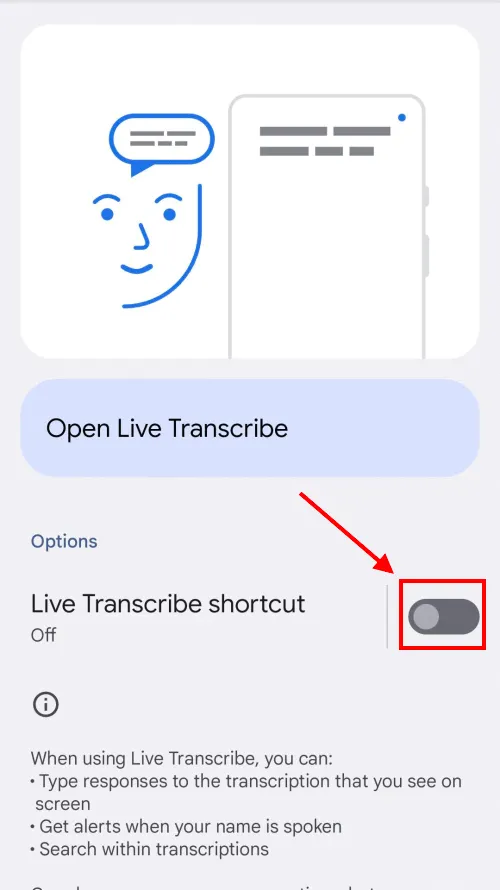
Android doesn’t offer a built-in feature to record and transcribe calls by default. But Google does offer a helpful app called Live Transcribe. It’s designed for accessibility, but you can use it to transcribe phone calls when you put the call on speaker.
Here’s how:
- Go to the Google Play Store and search for Live Transcribe.
- Install the app and grant all necessary permissions (microphone, accessibility, etc.).
- Open the app—it will immediately start listening and transcribing audio into text.
- Make or receive a phone call.
- Tap the speakerphone button so both sides of the conversation can be heard.
- Live Transcribe will show the conversation as real-time captions on your screen.
It’s that easy. The app is accurate for most conversations and adjusts well to different voices and environments.
What you need to know:
Live Transcribe is meant for live display only. It does not save the transcript or record the call. Once you close the app, the transcription disappears. So it’s a good solution if you need real-time visibility, but not if you want to review the conversation later.
Option 2: Use a third-party app for full transcription
If you want to record the call and save the transcript, you’ll need an external app. Native Android tools just don’t support this by default—mainly due to privacy laws and app store restrictions.
One of the most complete tools for this is Noota Call (see section 3 for full details). Noota lets you:
- Automatically record and transcribe your calls
- Get instant summaries and insights
- Sync call notes directly to your CRM or ATS
- Start calls right from your browser or mobile device
Noota is especially useful for professionals who handle a high volume of calls and need searchable, shareable call documentation.
How to Transcribe a Phone Call on iPhone
Want to transcribe your calls on iPhone? Whether you're capturing interview answers, client details, or important decisions, having a written version of your calls can save time and reduce errors. iPhones make it possible—but the tools and steps depend on which version of iOS you're using and where you're located.
Here’s everything you need to know.
Option 1: Use iOS 18.1 and Above (Where Available)
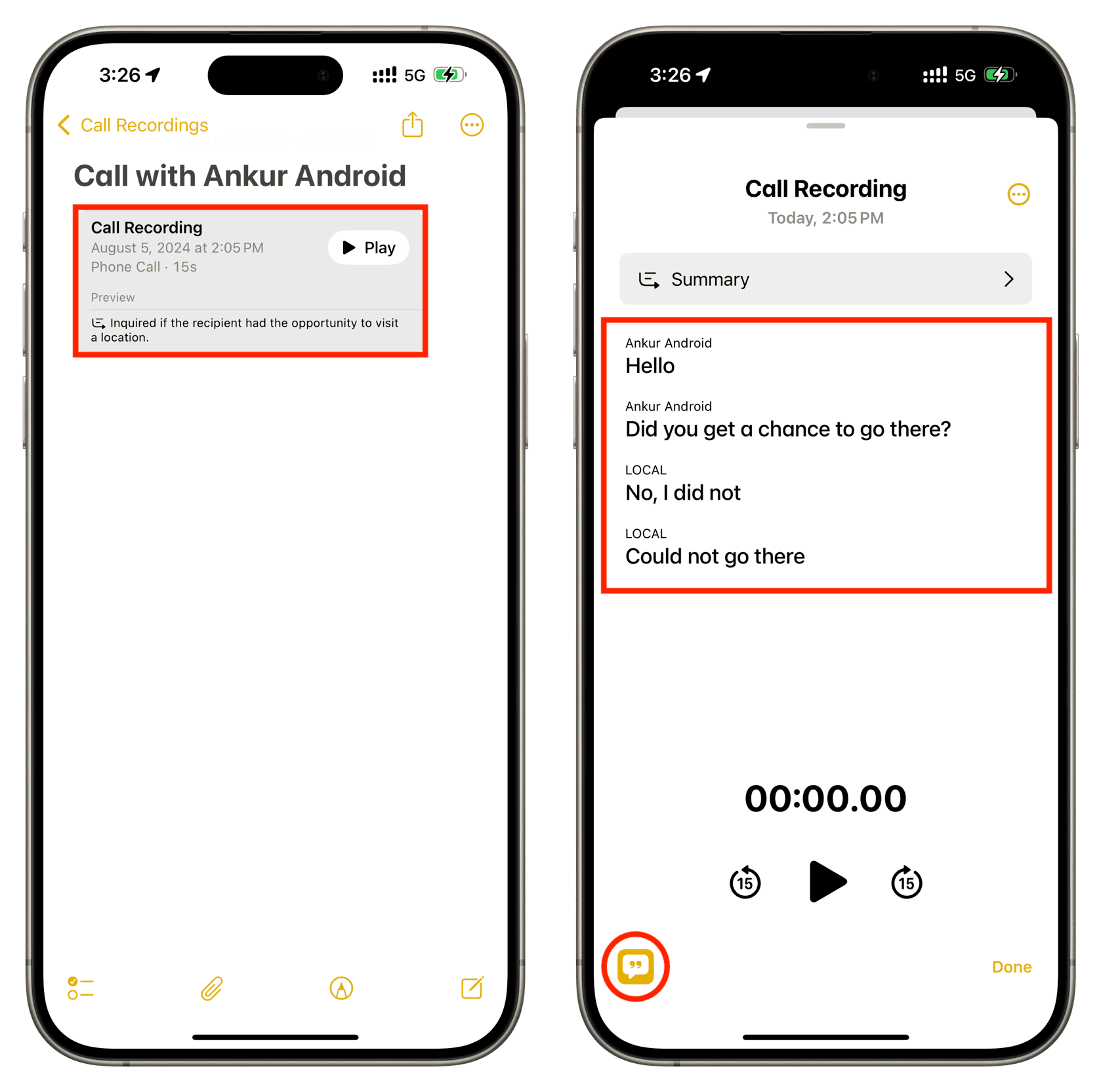
Apple introduced a native call recording and transcription feature in iOS 18.1. If your device supports it and you're in a supported region, you can now record and transcribe calls right from the Phone app.
Here’s how it works:
- Start a phone call using the built-in Phone app.
- On the in-call screen, tap the Record button when the call begins.
- You and the person on the other end will hear a notification that the call is being recorded. This keeps the process legal and transparent.
- After the call ends, your iPhone saves both the audio recording and a text transcription.
- You can find the transcription inside the Notes app, under a folder called Call Recordings.
- Tap on the note to read the full transcription or play back the recording.
This feature is clean, simple, and built into the iOS ecosystem. You don’t need to install anything extra or rely on third-party tools.
A few things to keep in mind:
- The feature may not be available in all countries or languages yet. Apple is rolling it out gradually, and it depends on local regulations.
- Both parties are notified automatically when the call is recorded—there’s no silent recording.
- The feature only works for calls made through the Phone app, not for third-party apps like WhatsApp or Zoom.
Option 2: Use Voice Memos + Speakerphone (Manual Workaround)
If your iPhone doesn’t support native call transcription, you can use a manual workaround:
- Open the Voice Memos app.
- Start recording.
- Place your call on speakerphone.
- During the call, both voices will be captured by the microphone.
- After the call, export the recording.
- Upload the audio to a transcription service or app (like Noota, Otter, or Rev) to convert it to text.
This method works—but it’s clunky. You’ll need to manage files manually, and transcription accuracy depends on the audio quality.
Option 3: Use a Third-Party App like Noota Call
If you want a faster, smarter solution, try an app like Noota Call.
Noota Call makes transcription effortless:
- It records every call with one click.
- It transcribes the full conversation automatically.
- It gives you instant summaries and smart action items after the call.
- It even detects phone numbers on websites so you can click and call instantly.
- Best of all, it updates your CRM or ATS automatically—saving you hours of admin work.
To use Noota on iPhone:
- Visit noota.io and create a free account.
- Download the Noota Call app for iOS.
- Follow the setup instructions and start making calls right from the app.
It’s perfect for professionals who need more than just a basic transcript. If your goal is speed, accuracy, and automation—Noota Call has you covered.
Best Call Transcription Apps
Built-in tools can get you started, but if you want consistent, reliable, and powerful transcription—third-party apps are the way to go. Whether you’re using Android or iPhone, these apps offer more control, better accuracy, and features designed for real workflows.
Here are the best call transcription apps right now.
1. Noota Call – Click, Talk, Capture!

Noota Call is more than just a transcription app. It’s built for professionals who need to stay focused during calls and organized afterward.
Here’s what makes it stand out:
- Record Every Call
Calls made through Noota are automatically recorded and transcribed in real time. No extra steps, no manual uploads. - One-Click Dialing
Make calls directly from your browser or the Noota app. No switching between tools. - Instant Summaries
After each call, Noota gives you a clean, AI-generated summary—key takeaways, decisions made, and next steps included. - Smart Number Detection
See a number online? Just click it. Noota detects phone numbers on any webpage and lets you call in seconds. - Auto CRM & ATS Updates
Once your call ends, Noota automatically pushes the summary and notes to your favorite tools—HubSpot, Salesforce, Notion, and more.
Why users love it:
It saves time, reduces manual work, and helps you stay focused on the conversation instead of typing notes. Whether you're in recruiting, sales, or client management, Noota Call makes every call count.
Getting started:
- Visit noota.io
- Create a free account
- Download the mobile app or use the browser extension
- Start calling—Noota handles the rest
2. Otter.ai
Otter is a well-known transcription tool with a strong reputation for accuracy. It works for both live calls and uploaded recordings.
- Real-time transcription
- Speaker identification
- Cloud storage
- Integration with Zoom, Google Meet, and Microsoft Teams
3. Rev Call Recorder (iOS only)
Rev offers a free call recording app for iPhone, with optional human transcription for 99% accuracy.
- Record incoming and outgoing calls
- Order human-made transcriptions directly from the app
- Pay-per-minute pricing

.png)
.webp)


.svg)
.svg)
.svg)