Struggling to keep your Google Meet conversations on track?
Meetings can quickly become unproductive without the right tools in place.
Google Meet extensions can transform the way you collaborate. The right tools can help you streamline communication, eliminate inefficiencies, and get real results.
This article will walk you through the top 11 Google Meet extensions that can be game-changers for your meetings.
Extensions for Enhancing Meeting Management
In your meetings, managing participant flow and keeping track of time can be a real challenge. Here are the top extensions you should use to take control of your Google Meet experience.
1. Auto Admit for Google Meet
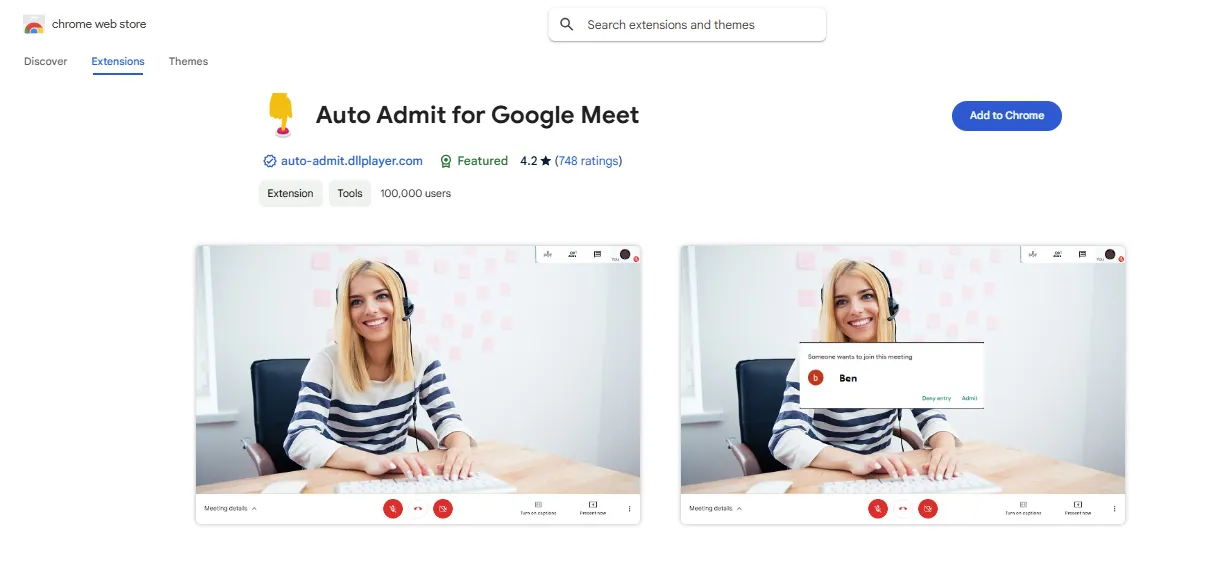
Managing participant requests is a hassle, especially when you're in the middle of a meaningful discussion.
Auto Admit for Google Meet automatically admits participants, saving you from constantly clicking "admit."
This extension is a must if you regularly host large team meetings or events with external guests. It lets you focus entirely on the meeting instead of dealing with endless pop-ups.
Features:
● Automatically admits participants without manual intervention.
● Supports large meetings and recurring events.
● Reduces distractions by eliminating pop-up requests.
● Easy installation and integration with Google Meet.
Pricing: Free
2. Google Meet Attendance List
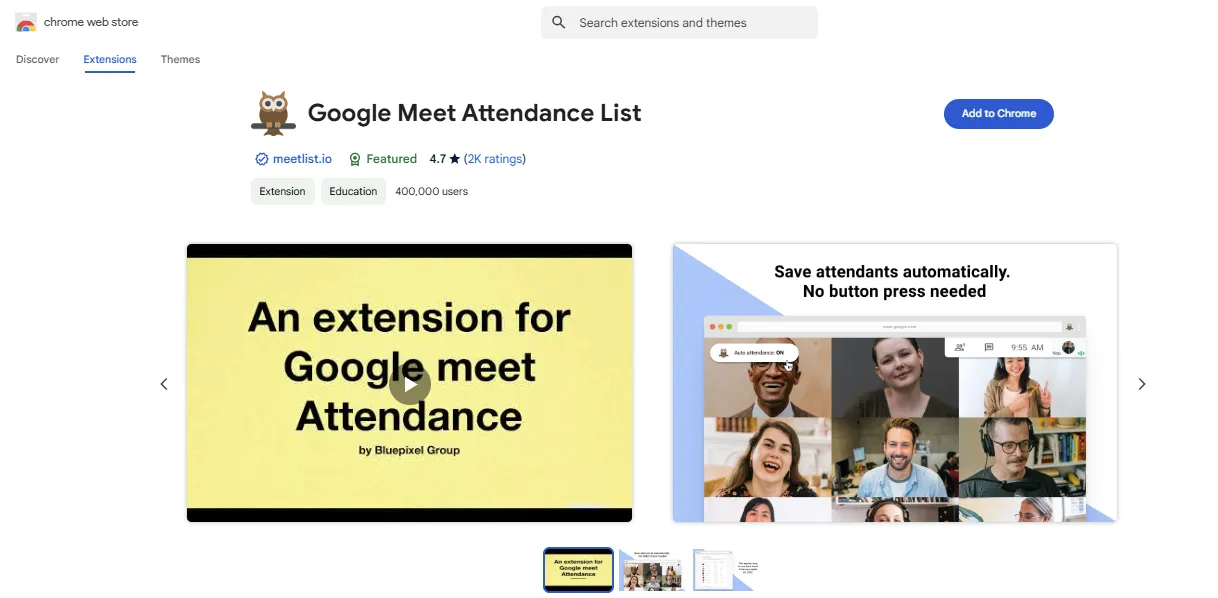
Keeping an accurate record of attendance is crucial, particularly for training sessions or important client calls. The Google Meet Attendance List extension automatically tracks everyone who joins your meeting. You no longer have to scroll through participant lists or manually take notes—this extension does it for you.
After the meeting, you receive a detailed attendance report, which is perfect for tracking engagement or sharing updates.
If you’re onboarding new hires or running training sessions, this extension ensures you have all the data you need without extra effort.
Features:
● Auto-generate or manually save attendance.
● Record includes join time and participation duration.
● File names include meeting date for quick reference.
● View meeting history through a dedicated dashboard.
● Seamlessly integrates with Google Meet's UI.
● Export data as CSV—compatible with Google Classroom and Drive.
Pricing:
Free
3. Call Timer for Meet
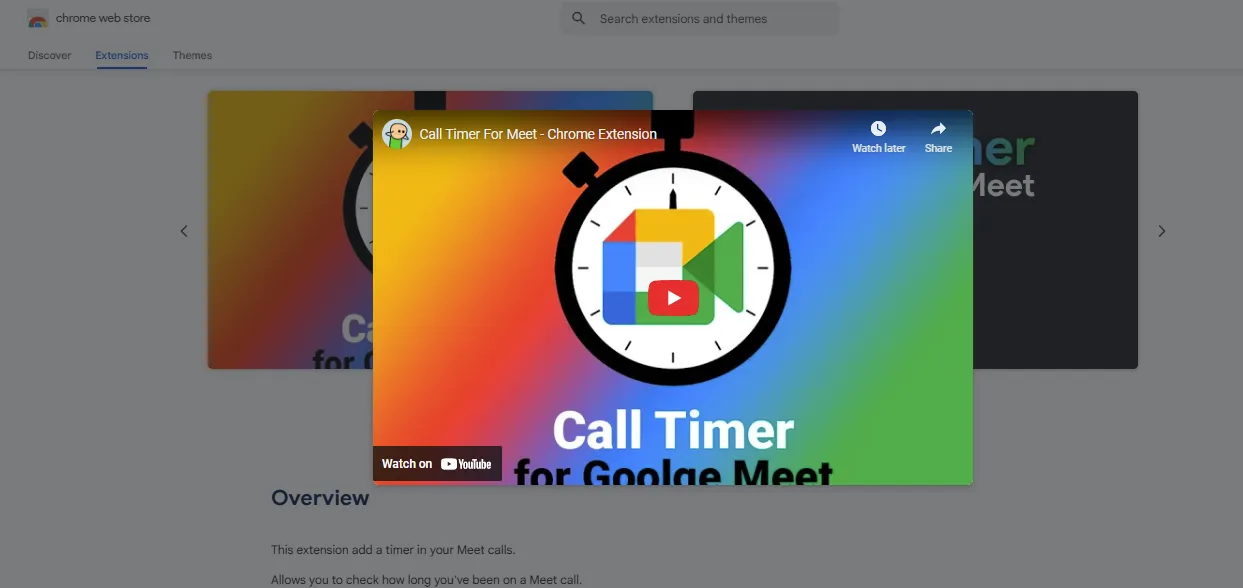
Time management is critical to productive meetings. The Google Meet Call Timer extension helps you stay on track by displaying the elapsed time during your meeting.
If you lose track of time, this extension will keep you aware, ensuring your discussions are concise and your agenda is covered.
Overrunning meetings disrupt your schedule and frustrate participants, but with Call Timer, you can avoid that. It keeps you disciplined, respects everyone’s time, and makes your meetings more efficient.
Features:
● Adds an on-screen timer to track meeting duration.
● Easily reposition or reset the timer during the call.
● Configure time limits to stay on schedule.
● Display turns red when calls exceed 45 minutes.
● Privacy-first: no user data tracking.
Pricing:
Free
Extensions for Improving User Interaction
Your meetings are not just about presenting information; they are about having honest, meaningful conversations. Here are some Google Meet extensions that will make your meetings better, more focused, and more interactive.
4. Google Meet Enhancement Suite
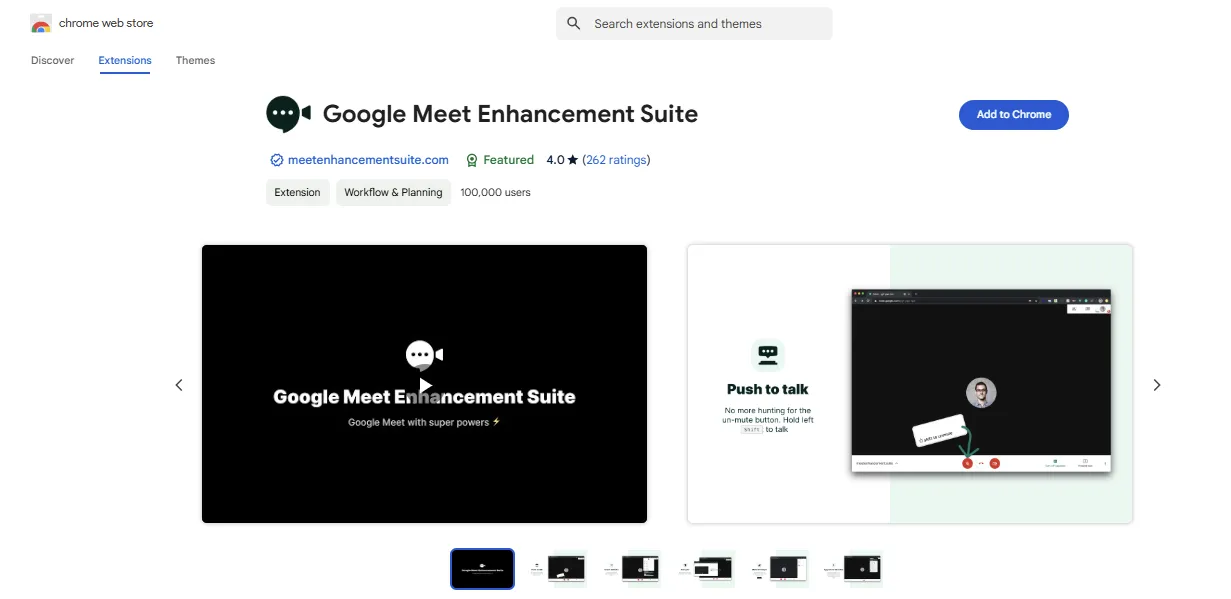
The Google Meet Enhancement Suite offers over 40 features that directly improve how you control and manage meetings.
Features like push-to-talk and auto-mute make managing audio straightforward, so you prevent accidental interruptions and keep the conversation on track. This suite also includes options like auto-join, quick leave, and background blurring, which reduce hassle and save time.
This extension gives you control over your meetings without the unnecessary complexity, so you can focus on the discussion.
Features:
● Push-to-talk, auto-mute, and mute all participants.
● Auto-join, quick leave, attendance tracking, and dark mode.
● Set background color, mirror videos, auto-minimize, and display meeting timer.
● Save, search, and summarize meeting transcripts.
● Quick emoji reactions, speaker highlight, and picture-in-picture view.
Pricing:
● Free Version: Access to essential meeting features.
● Pro Version: Enhanced functionalities for $5 per month per license.
5. React for Google Meet
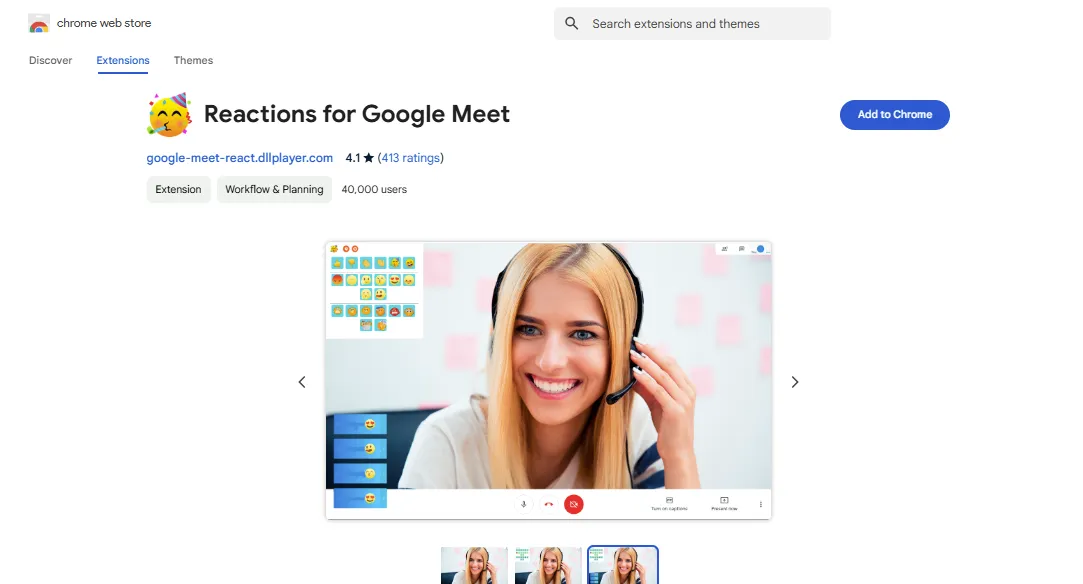
React for Google Meet is all about making communication clearer and more interactive. This extension allows you to use emojis and GIFs during meetings so you can show agreement and appreciation, or even add a bit of humor without disrupting the speaker.
Instead of verbal interruptions, a simple thumbs-up or clap emoji can convey what you mean.
This is especially useful in remote meetings, where nonverbal cues are difficult to detect. React keeps everyone in the loop and adds an element of human connection that makes meetings less rigid and more engaging.
Features:
● Express agreement, appreciation, or humor without interrupting.
● Allows presenters to gauge audience reactions instantly.
● Both the presenter and attendees need the extension for reactions to be visible.
● Toggle between light and dark mode for better visibility and comfort.
Pricing:
Free
Extensions for Enhancing Visual and Audio Experience
How you look and sound in meetings matters. To ensure you look professional and sound clear, use these Google Meet extensions to enhance your visual and audio quality.
6. Visual Effects for Google Meet
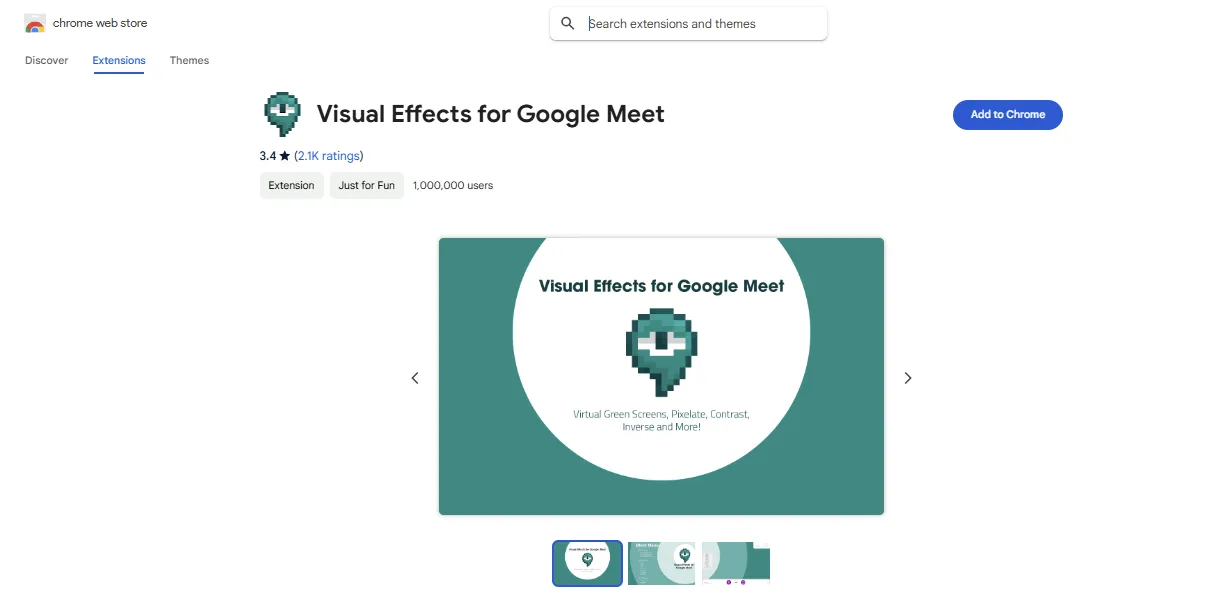
Visual Effects for Google Meet is a practical tool that allows you to make simple adjustments to your video feed. Whether you need to blur your background for privacy or make minor tweaks to lighting or color, this extension helps you present yourself professionally.
Forget about gimmicks—use the blur function to keep the focus on you, not on what's happening behind you.
This tool is perfect for ensuring a clean, distraction-free video feed, so your meetings stay focused on the content, not your surroundings.
Features:
● Hide your background and add custom virtual images.
● Blur your surroundings to keep the focus on you.
● Apply pixelation or invert colors for creative effects.
● Use fun effects like AR sunglasses and halos.
● Modify contrast to improve lighting during calls.
● Freeze your video to maintain a static image if needed.
● Add engaging effects like bubbles or 3D filters for fun.
Pricing:
Free
7. Virtual Backgrounds for Google Meet
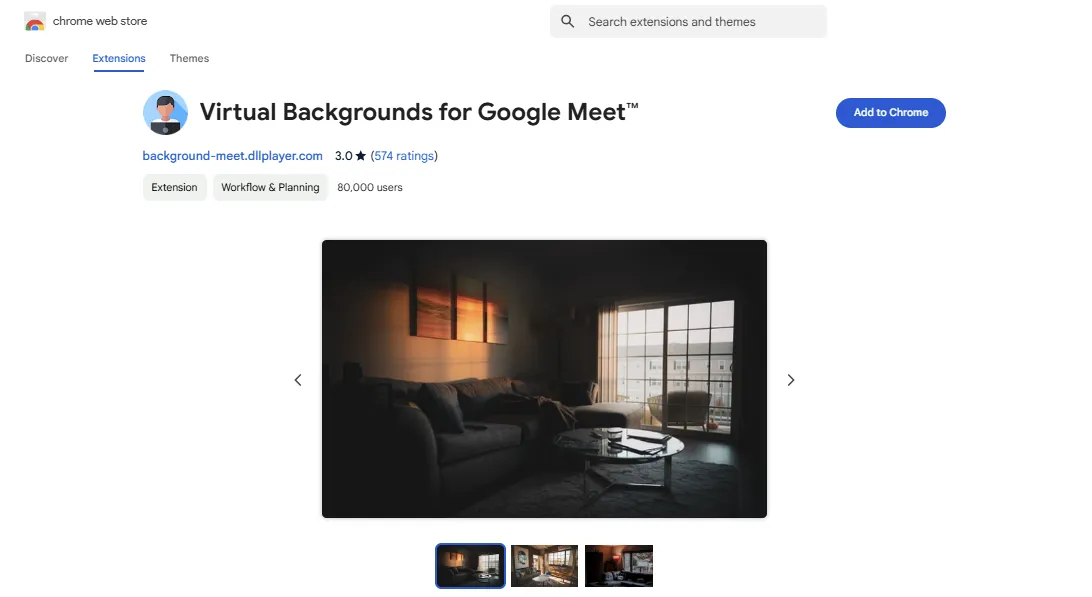
If you need a consistent, polished background, Virtual Backgrounds for Google Meet is essential. This extension lets you replace your background with a professional office setting, a scenic view, or even a custom image.
This isn’t about flashy effects; it’s about maintaining professionalism, especially if you’re working from home or in a less-than-ideal setting.
A virtual background keeps the attention on you and your message rather than the cluttered room behind you.
Features:
● Swap your background for a professional or custom image.
● Toggle your web camera on/off to reset and activate backgrounds.
● Mute yourself by default, and press the space bar to speak.
● Required to insert background images—no personal data is collected.
● No personal data tracking or capturing.
Pricing:
Free
8. Noise Filter for Google Meet
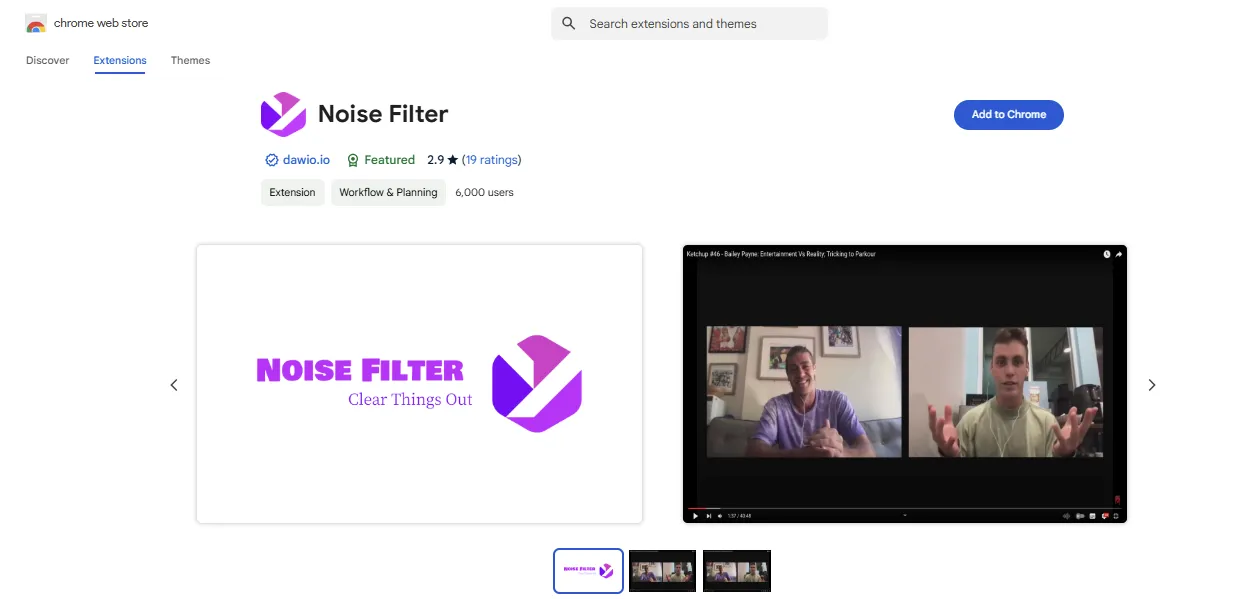
Clear audio is non-negotiable in any effective meeting. Background noise is a major distraction that can ruin everyone's experience.
The Noise Filter extension for Google Meet cuts out unwanted noise so your voice remains clear and easy to understand.
Whether you're in a noisy household or near a busy street, Noise Filter minimizes disruptions and ensures you come through clearly. This extension is crucial if you want to maintain professionalism, regardless of your environment.
Features:
● Filters out unwanted background sounds for clear communication.
● Removes unnecessary frequencies to enhance voice clarity.
● Minimizes ear strain for those using headsets frequently.
● Simple toggle to turn noise filter on or off during calls.
● Planned integration with Microsoft Teams, Zoom, and Google Hangouts.
Pricing:
Free
Extensions for Facilitating Collaboration and Productivity
Meetings should be focused on results. You need the right tools to make collaboration efficient and to ensure your time is well-spent. Here are the top Google Meet extensions that will help you take control of your meetings and boost productivity.
9. Noota - Screen Recorder & Meeting Assistant
.webp)
Noota is designed to take the hassle out of meeting management. It captures key moments, automatically transcribes discussions, and ensures that follow-ups are never missed.
Whether you are conducting interviews, brainstorming sessions, or project updates, Noota turns your meetings into actionable insights effortlessly.
No more struggling with note-taking or losing track of decisions—Noota.io keeps your meetings organized and impactful.
Features:
● Automatically converts speech to text during your meetings.
● Identifies key decisions and follow-ups for easy tracking.
● Transcribe and translate meetings in multiple languages.
● Differentiates between speakers for more accurate transcription.
● Generates concise meeting summaries for easy sharing and review.
● Seamlessly integrates with Google Meet, Zoom, and Microsoft Teams.
Pricing:
● Free Trial: Limited access to transcription features.
● Pro Version: Full access to all features, starting at €29/month per user.
10. Google Meet Breakout Rooms
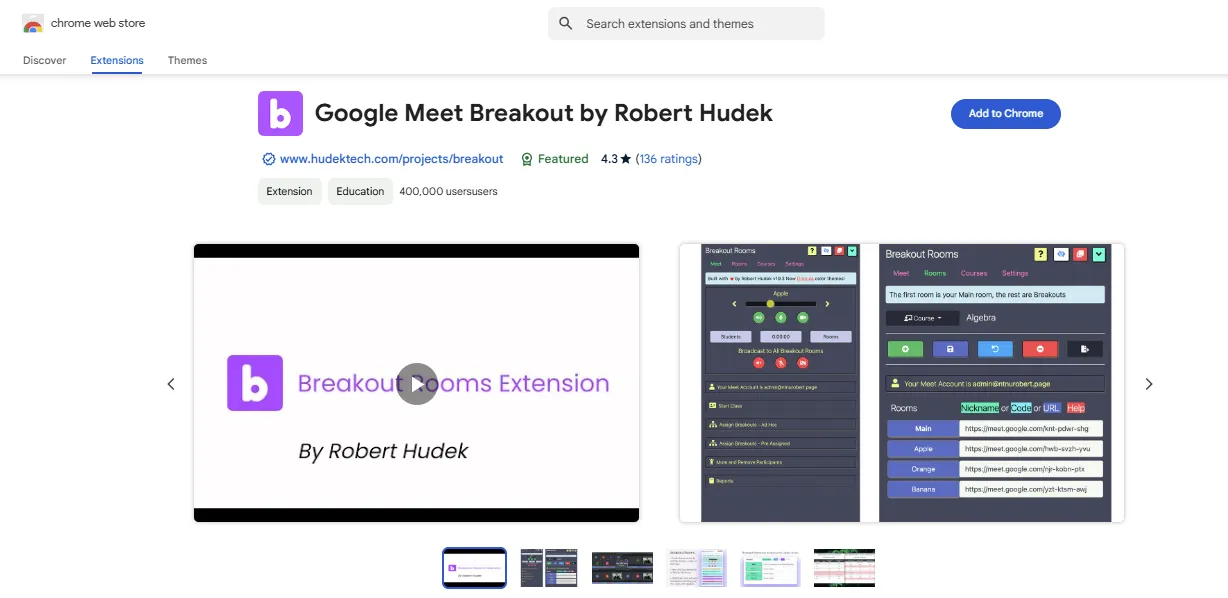
Google Meet Breakout Rooms allow you to divide a large meeting into smaller, more manageable discussions.
This extension helps you keep conversations relevant and productive by splitting participants into targeted groups.
Whether it's training sessions, brainstorming, or tackling specific issues, Breakout Rooms makes sure that each participant is engaged in discussions that matter to them.
If you want focused, efficient discussions that prevent people from sitting through irrelevant topics, Breakout Rooms are the way to go.
Features:
● View and manage participants across all breakout rooms.
● Broadcast video and audio to all breakout rooms simultaneously.
● Only the host needs to install – participants join seamlessly.
● Personalize the look and feel of breakout rooms.
● Generate simple reports for meeting follow-up.
● Quickly switch between rooms for better oversight.
● Easily sync meetings for streamlined session management.
● Keep control over all rooms with mute and remove functions.
● Save or set up breakout assignments in advance.
Pricing:
Free
11. Annotate: Web Annotations with Screen Sharing
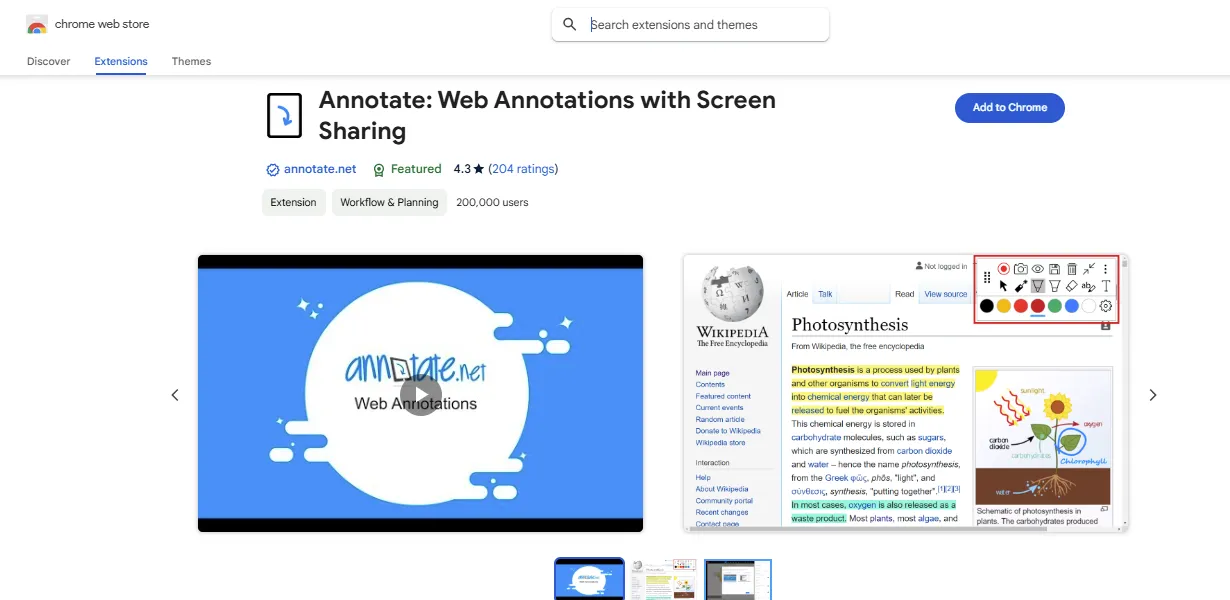
Annotate is a must-have for anyone who shares their screen in meetings. This extension allows you to add annotations directly onto the content you’re presenting.
Forget just talking through your points – use Annotate to visually emphasize key information, highlight details, or clarify complex ideas on the spot.
This makes it much easier for participants to stay on the same page, especially with complicated visuals or topics.
Annotate turns your presentations into interactive discussions where everyone knows what you're talking about.
Features:
● Freely annotate web pages, PDFs, Google Slides, and Docs using pen and highlighter tools.
● Keep annotations in place as you scroll, zoom, or navigate content.
● Save annotations in your account for later review and share with others.
● Use the laser pointer to highlight key areas during presentations.
● Stream entire desktop screens or single Chrome tabs for live annotations.
● Annotate content from Google Drive, web pages, or PDFs seamlessly.
● Allows participants to annotate and interact during sessions.
● Capture screenshots of annotated content and insert them into an Annotate notebook.
Pricing:
● Free Version: Basic annotation tools and screen sharing.
● Pro Version: Additional features including saved annotations, advanced tools, and real-time sharing capabilities, starting from $7.99 a year.
How to Install and Manage Google Meet Extensions
Now that you already know that adding extensions to Google Meet can make your meetings significantly more productive, you need to know how to install and manage them properly.
Here’s a quick guide to get you started.
● Accessing the Chrome Web Store
To add Google Meet extensions, go to the Chrome Web Store. Just type “Chrome Web Store” into your search bar. Use the search bar there to find the extension you need. Whether it's for enhancing video quality or taking automatic notes, the Chrome Web Store has you covered.
● Installation Steps
Once you find the extension you want, installing it is straightforward. Click on the extension and then click the blue “Add to Chrome” button. Confirm when prompted, and within seconds, the extension will be added to your browser. You might need to refresh your Google Meet tab, and then you’re all set. No complicated steps – just click, confirm, and go.
● Managing Extensions
After installing extensions, it’s crucial to manage them to avoid clutter. To do this, click on the three dots in the top right corner of your Chrome browser, select “More tools,” and then “Extensions.” Here, you’ll see all your installed extensions. You can enable or disable them as needed or remove them if they’re no longer useful. Keep only what you need so your browser stays fast and efficient.
FAQs
Do Google Meet extensions slow down my browser?
Too many extensions can slow down your browser. Keep only the extensions you actively use for better performance.
Can I use Google Meet extensions on other browsers?
Google Meet extensions work best on Chrome. Some may work on Edge, but compatibility isn't always guaranteed.
How do I troubleshoot issues with Google Meet extensions?
Try disabling and re-enabling the extension, check for updates, or restart your browser to resolve common issues.
Are Google Meet extensions safe to use?
Extensions from the Chrome Web Store are generally safe. Check reviews and only install those from reputable developers.
Fast and Accurate Google Meet AI Note Extension: Noota
.webp)
Struggling to keep track of all the key points from your Google Meet sessions? Noota's AI-powered meeting extension makes it easy to record and transcribe everything in real time:
● Automated Recording and Transcription: Noota records and transcribes your Google Meet discussions in real-time, capturing every detail accurately. Say goodbye to missing information or scrambling to jot down notes.
● Detailed Summaries and Integration: After each meeting, Noota generates a detailed summary that can be easily shared with your team. You can also integrate these summaries with your CRM or ATS to streamline your workflow.
● Effortless Sharing: With Noota, you can share meeting summaries instantly. This eliminates the delays of manual note-taking and ensures everyone is up to speed, making your follow-up actions more effective.
If you want to make your Google Meet meetings more efficient, try Noota for free today.

.png)

.svg)
.svg)
.svg)
.webp)


.svg)